RPS can now Auto Send approved invoices to your customers
Recurring Payment -> Invoices
To turn on Auto Send navigate to the "Not Sent" tab in Invoices, then select the button called "Auto Send"
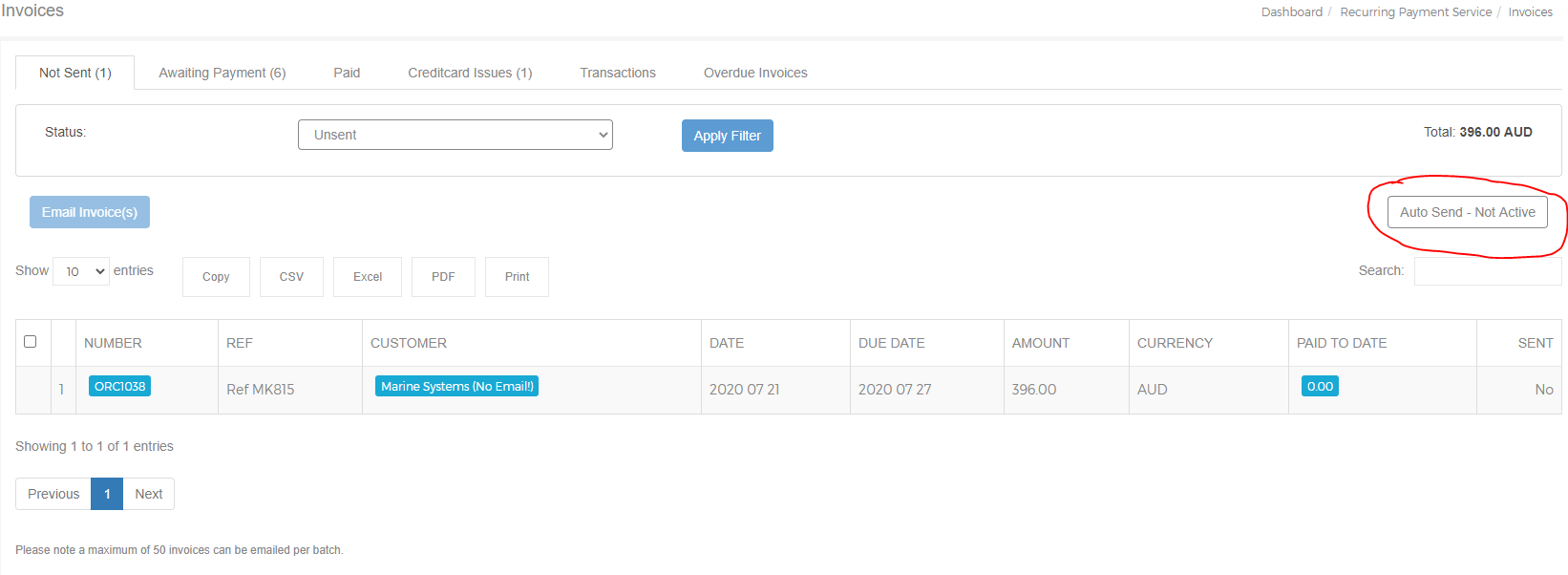
Auto Send has some internal rules that must be true before invoices will be sent automatically
- Invoice date needs to be less or equal to today's date
- Invoice can't be marked as sent already
- Invoice can't have "no send" in the subject line
- Invoice generation date (date it was created by you) must be less or equal to the send after period.
- Invoice must have a value greater than zero
- Invoice must have a customer with a valid email address
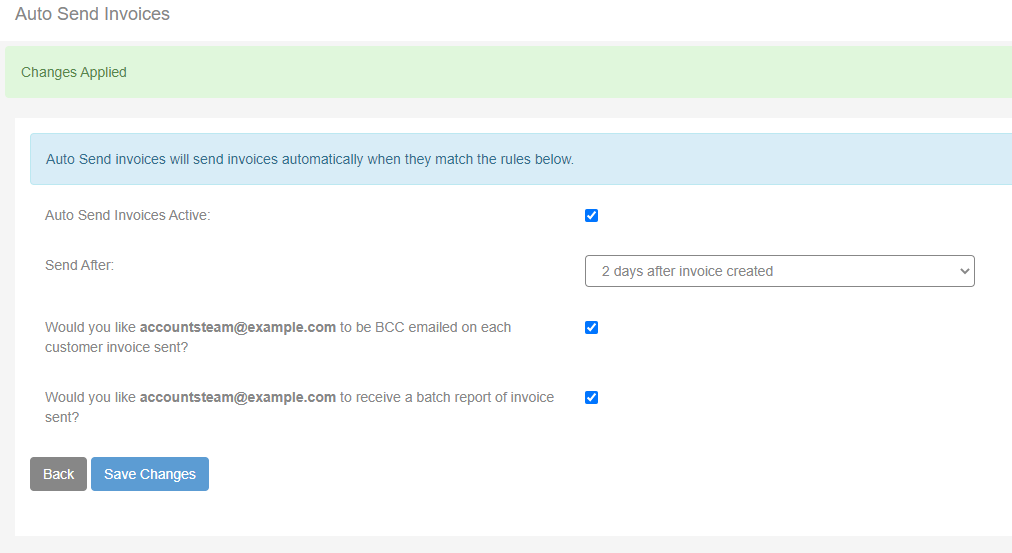
Auto Send Invoices Active: Toggle this option to turn the feature on or off.
Send After (Recommended): It is recommended that you set the send after to 1 or more days. Applying this option will give you time to check any automatically generated invoices in Xero before they are automatically sent to the customer.
Auto Send uses the same BCC email address used in the Auto Pay Batch Output Report.
We recommend that you get BCC into every sent email to ensure they get sent correctly.
BCC Option: This option will BCC the email address in on every customer invoice emailed.
Batch Report Option: This option will send you a summary of all invoices emailed using Auto Send.
