Autotask invoice format line breaks
How to resolve line breaks not coming through correctly in Xero
If your invoices in Xero are not formatting correctly with regards to line breaks please follow the instructions below.
1. Log into Autotask and navigate to
Admin -> Features & Settings -> Finance, Accounting & Invoicing -> Invoice Templates
2. Select the invoice template you are having issues with and select Design.
3. Click on the invoice then select design
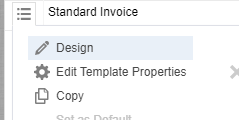
4. Locate the Invoice Body then select edit
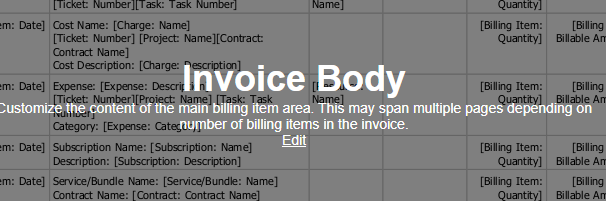
5. Locate the item where you are having formatting issues, in our example it is labour.
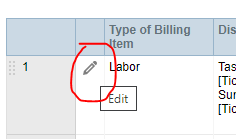
6. Select the HTML view
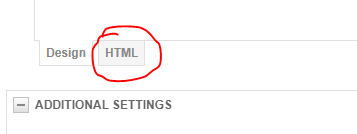
(a) Where you should have line breaks, manually put a <br> tag
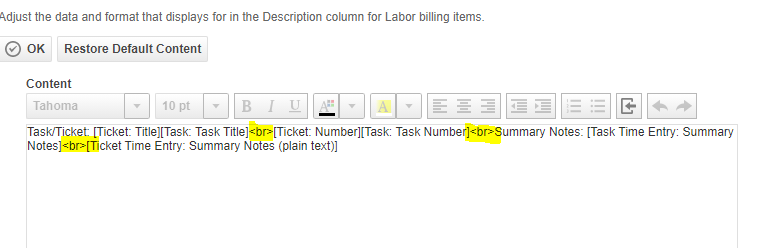
(b) View click the Design tab and check it looks correct, if you are happy click Ok
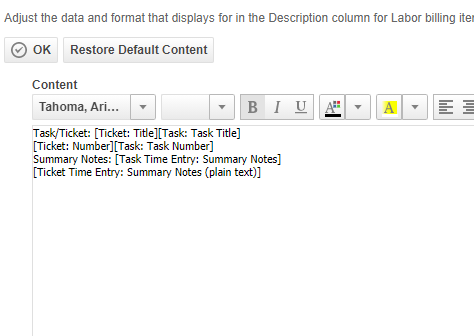
Repeat this with any other items you might be having trouble with.
If you have completed these steps and still having trouble please contact our support team