How to set up your RPS system to link to a payment gateway eWay.
eWay:
To add eWay as a payment gateway, navigate to Setup under the Recurring Payment menu on the left. Payment Gateways are under the Accounting & Gateways heading.
Click on the green tooltip under Payment Gateways to access this area.
Choose eWay from the dropdown and click on the blue Add Gateway button.
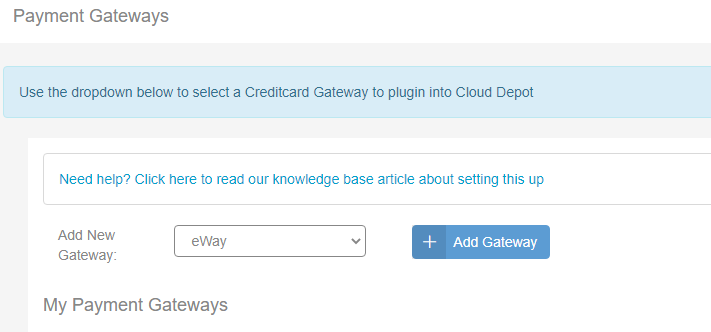
The eWay details area will appear. Enter in your API key and password from your eWay account.
If you do not know where this lives in eWay, you can find out here from their help system.
Give your Gateway a description, for example "eWay Payment Services" and click on the blue Save Changes button.
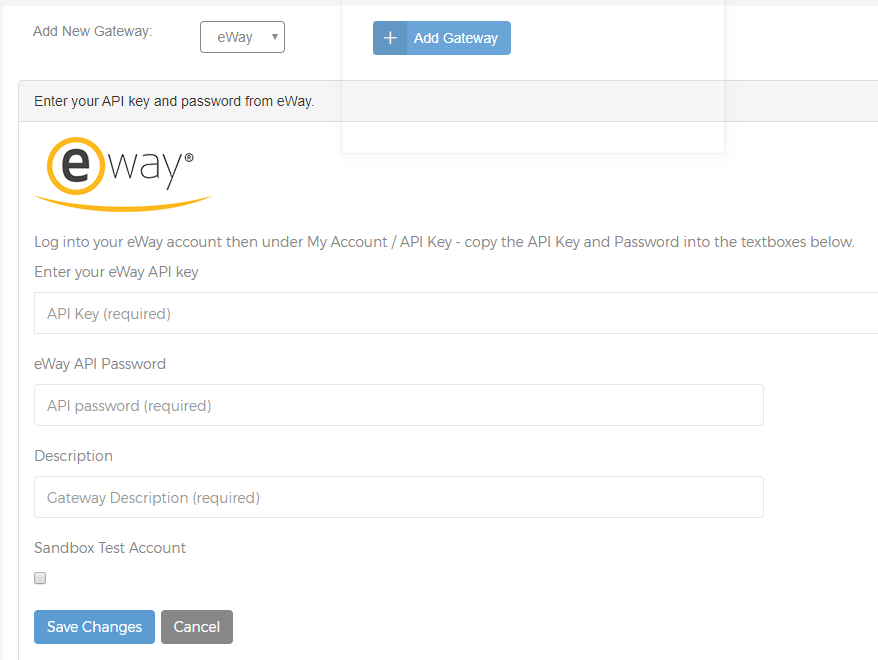
When you have finished, your payment gateways will appear in a list for you to view or edit details if required.
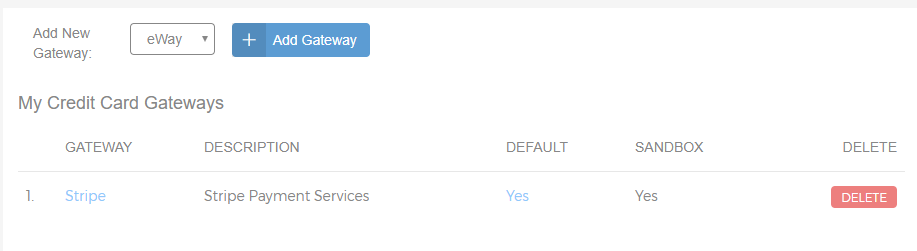
Tip: You may enable Test gateways on both Stripe and eWay if you wish to run any tests before going live with RPS services.
Note: eWay does not accept multiple currencies on a single eWay account. If you wish to accept multiple currencies from eWay, you will need to set up a separate eWay account eg eWay NZ or eWay AUD and enter the sync details for each eWay account, and label accordingly.
