In some situations, you might need to apply a surcharge and payment manually. The steps below will assist you in this process.
Step 1 - Locate the Transaction of the invoice
Recurring Payments -> Transactions
Find the transaction and click View Details

Step 2 - Create a surcharge invoice
In our example, the Xero invoice INV-0049 originally had an amount of 100 GBP, with a payment of 28.50 GBP already applied. After calculating the surcharge to be 2.14 GBP, RPS charged the customer a total of 73.64 GBP.
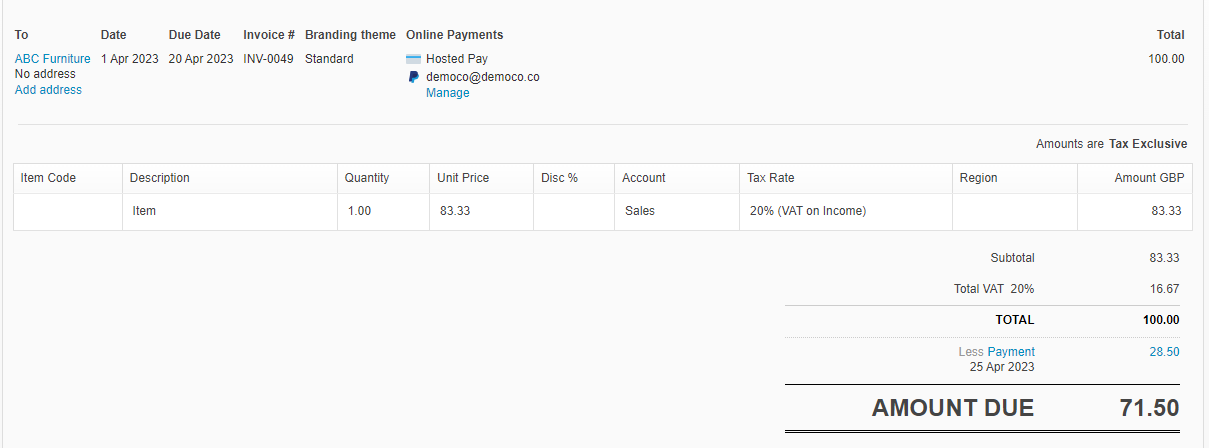 |
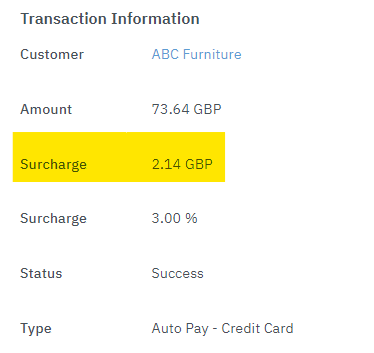 |
However, since the Xero invoice already had a payment applied to it, RPS could not make any changes to the invoice and include the surcharge line-item of 2.14.
As a result, the total amount billed to the customer, which was 73.64, could not be adjusted.
How this can be resolved
Please keep in mind that this guide provides general advice only. For personalized assistance, we recommend consulting with your accountant or bookkeeper.
a) Log into Xero and navigate to the invoice in Xero that has the payment applied. Click Invoice option -> "Copy To", create a invoice for the same customer.

b) In the new invoice page, copy the reference field (which should be the invoice number of the copied invoice) and append .Surcharge to the text as per the screenshot below.

c) When creating the surcharge invoice, start by removing all the existing line-items on the copied invoice. Then, add a new line-item with the description of the surcharge. Set the amount to be the same as the surcharge amount found in the transaction screen in RPS. Remember to include taxes in the amount.
Choose your surcharge account or a similar account.
Amounts are: Tax Inclusive
Now approve the invoice in Xero and move onto the next step
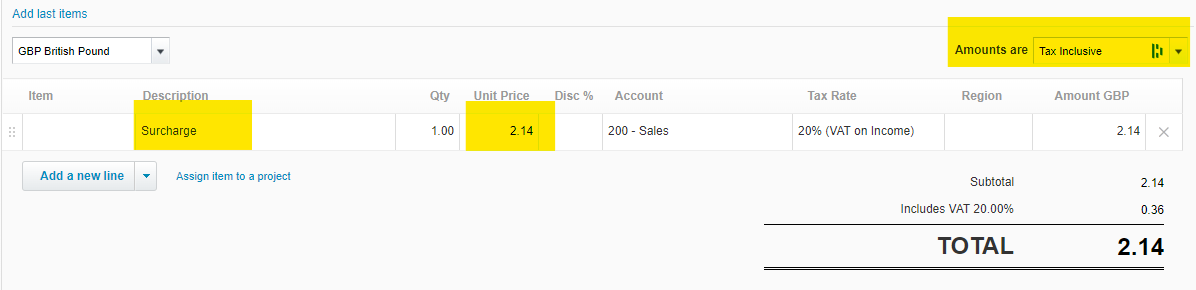
d) In our example, if you add both INV-0049 (71.50) and INV-0049.Surcharge (2.14) together, the total amount will be 73.64 GBP, which matches the transaction value above. Check yours matches the transaction before proceeding to the next step.
e) To handle the payment, apply it to both invoices with a payment date that matches your transaction date. Make sure the "Paid to" field matches your RPS settlement account. In some cases, this might be a clearing account.
