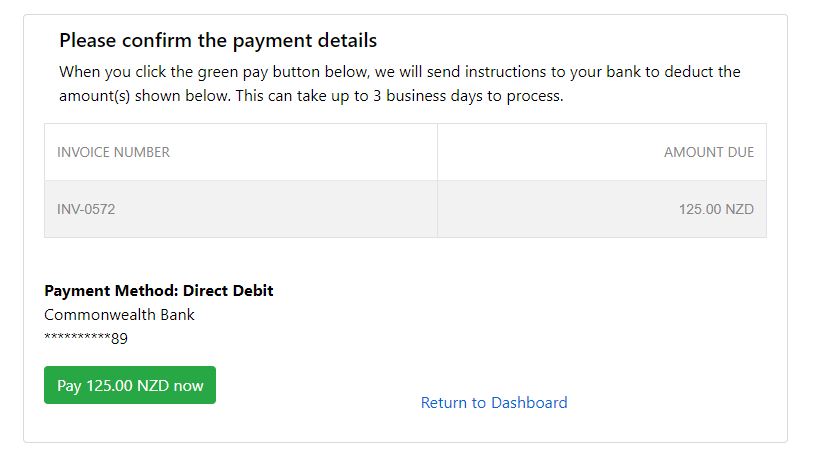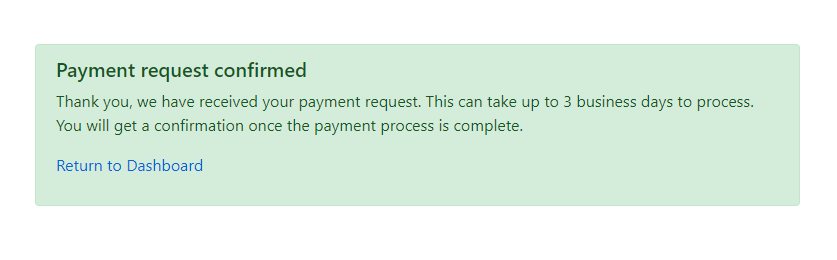In certain situations, you might need to manually handle an invoice payment on behalf of your customer without utilizing the Auto-Pay feature.
Before you begin make sure:
a) The customer has a saved payment method such as a Credit Card or Bank Account stored with RPS.
b) You have permission from the customer to pay invoices using the stored payment method.
1. Open the customer card
Recurring Payments -> Customers -> [Customer]
Open the Customer page from within Cloud Depot RPS
2. Copy the Portal Link
In the Quick Menu located at the top of the customer page, you will find the 'Copy Portal Link' option. Click this button to copy the customer portal link to your clipboard. Next, open a new tab in your browser—using incognito mode is recommended for privacy—and paste the link into the address bar. This action will direct you to the customer portal, where you can view the outstanding invoices for the customer.

3. Select the Payment method
Select the outstanding invoice(s) you wish to pay and the payment method (assuming the customer has a payment method saved)
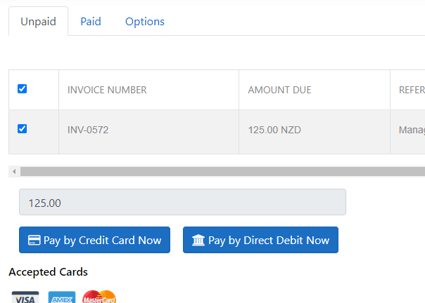
In this example we are going to pay the outstanding invoice by Direct Debit (Please ensure you have permission from the customer to pay invoices using stored payment method)