This article explains how to send invoices to customer via the RPS portal
Navigation: Recurring Payment -> Invoices | Not Sent Tab
1. Select the invoices you want to send
Under the Not Sent tab will be a list of invoices that are not sent. Click on either the checkbox next to the invoice or the top most checkbox to select all the invoices. Please note a maximum of 50 invoices can be sent per batch.
If a invoice is sent via the Xero website it will automatically update the invoices in RPS and mark them as sent, this process takes approximately 30 seconds.
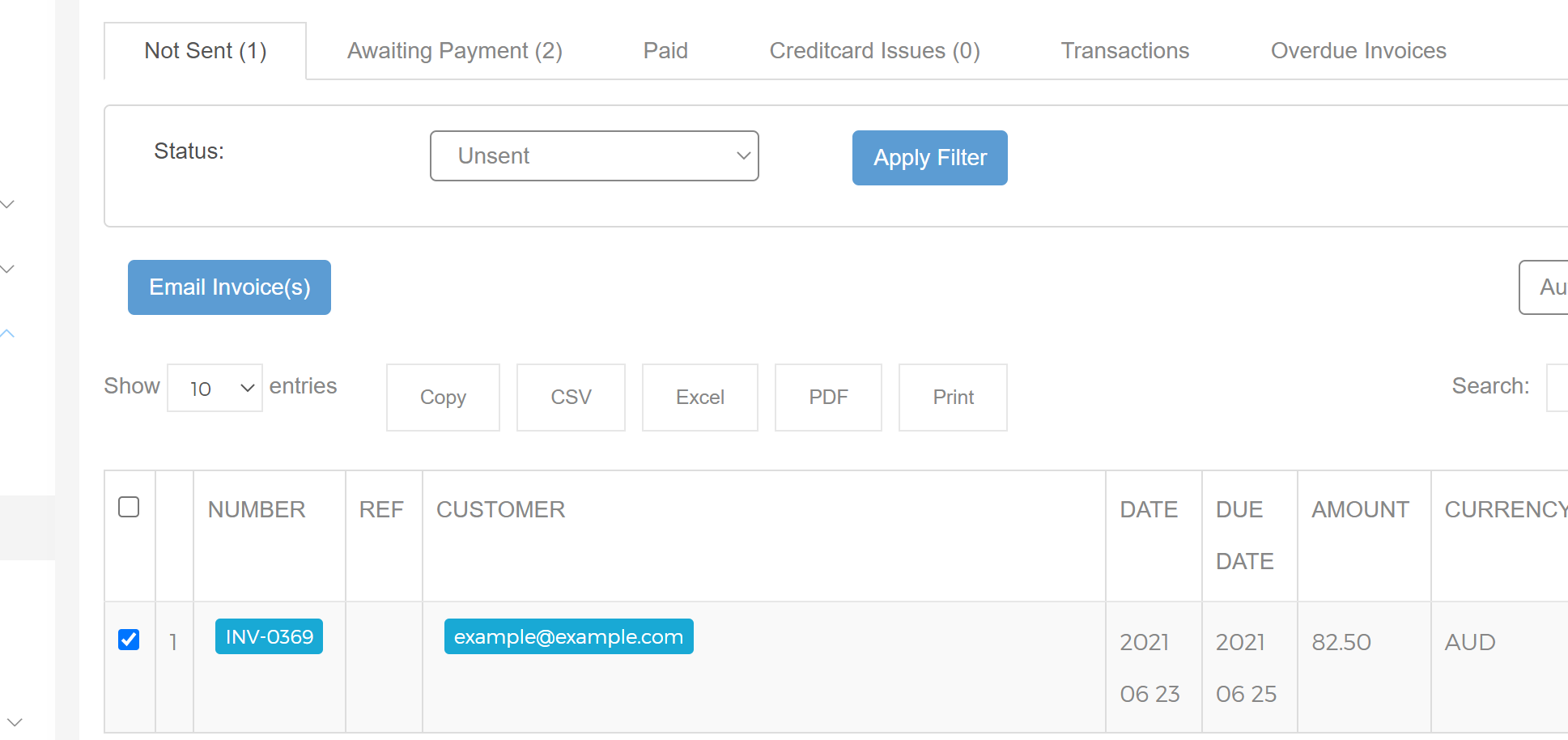
2. Click the Email Invoice(s) button to view the email preview
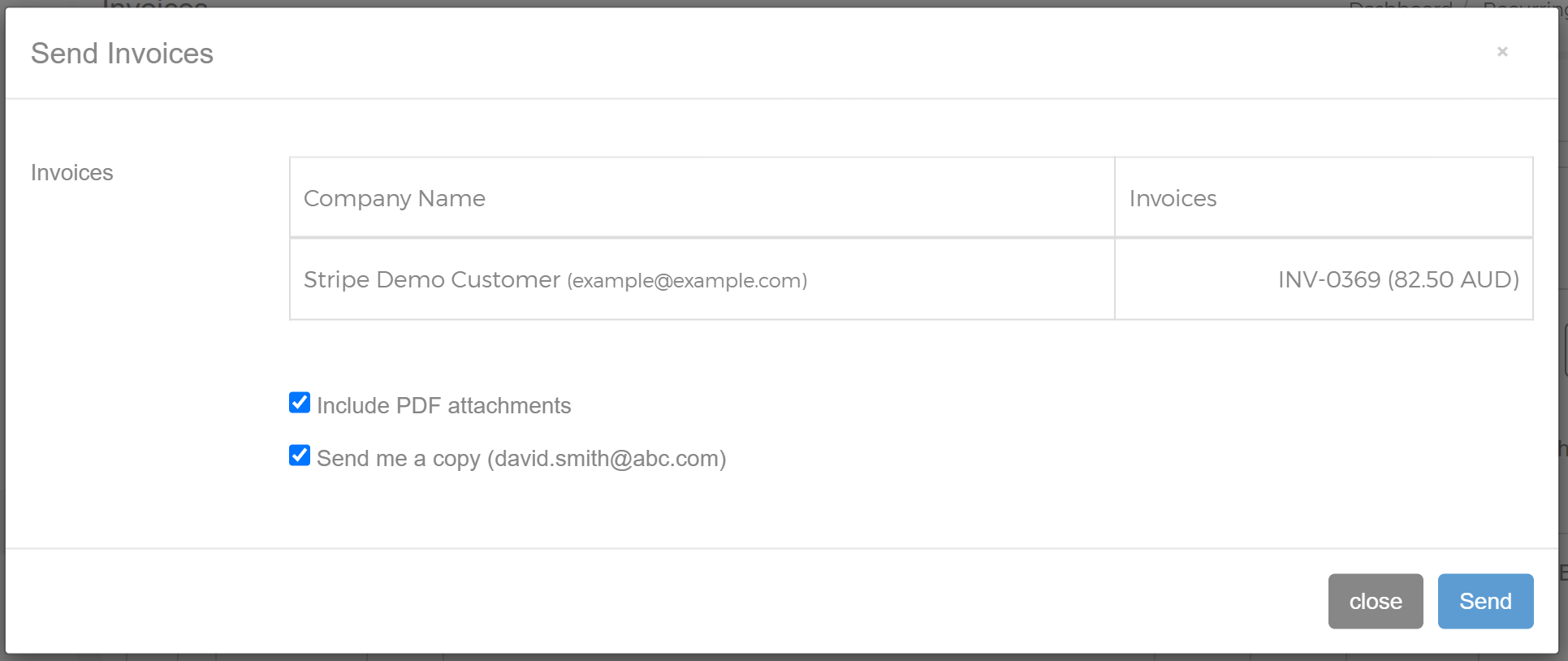
Note: If the customer has multiple invoices they will be bundled together into one email.
a) Include PDF attachments will attach the original invoice pdf
b) Send me a copy - will BCC your nominated accounts email into the email to your customer (this is recommend)
When you click Send the invoice will be immediately flagged as sent and will be queued to be sent within the next 5 minutes. You can view the status of sent email via RPS by selecting Email Reports under the Logs & Report Menu in the side bar.
