If you require to add a new user into your Cloud Depot account you can do so if you are an Administrator.
To invite a new user into the company using Cloud Depot, click on Settings in the left-hand menu and select the Users link. You will then be redirected to the Users page.

To invite a new user, click on the green Invite a New User button. A form will pop up on top of the table where you can input the First Name, Last Name and Email of the user you are wanting to invite. You can also set their user type (for example, local admin).
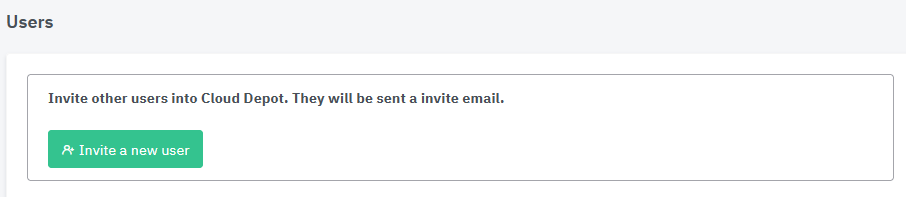
Once all of the details are set, click on the blue Invite New User button and an invitation email will be sent to the new user. The new user should be seen in the list of users for the company, with the comment "Not Setup" in the active column.
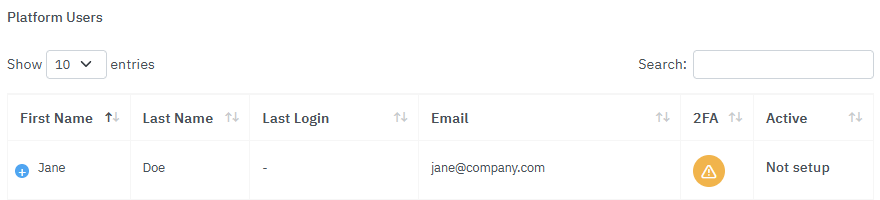
You can click on the blue + symbol to the left of their name for further actions:
- Delete the User
- User Type (change their user access)
- Re-invite User (re-send the email in case they did not receive it.)

