Removing hidden characters from the Autotask Account Name
This article explains how to remove special characters from the Autotask account name
Data that has been copied from external CRMs, imported via a API or pasted into Autotask can sometimes have special hidden characters that can be read by our software but not seen in the HTML web client.
To remove please follow the instructions below:
In Autotask navigate to:
Autotask -> CRM -> Accounts
1. Search for and find the Account that requires updating then click edit
2. When you highlight the account name (ctrl-a) you will notice it has a space after the name.
(please note invisible characters can be before or after the account name)

Copy the account name into notepad and remove any spaces or other characters that appear after the name.
Highlight the name and paste it back into Autotask.
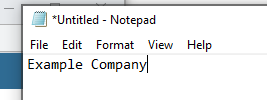
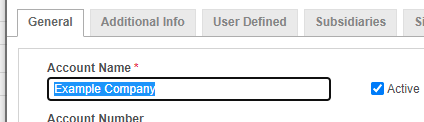
Now when you highlight the Account Name (ctrl-a) you will notice it no longer has space after the name.
Click Save & Close to apply the changes
Done!