Setting up Card Surcharges
How to set up or configuring a surcharge for a credit card use.
You can access the Card Surcharge settings by clicking on Recurring Payments in the left hand menu, and clicking the Configuration link.
Scroll down until you find the Credit Cards heading. Card Surcharges is underneath this.
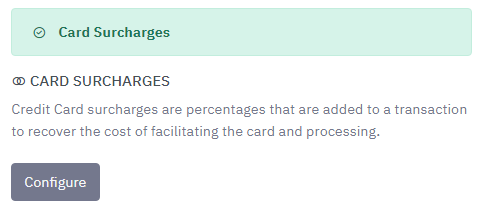
Click on the grey Configure button to access this area.
Warning: In some countries, credit card surcharges are illegal or are regulated. Before implementing a surcharge, please carefully check the relevant laws and regulations in your country or region. In many jurisdictions, surcharging may only be permitted to recover the actual cost of accepting the payment method, and excessive surcharges or charging above your true cost may be prohibited. Always ensure that any surcharge you apply does not exceed your genuine cost of acceptance, and seek legal or regulatory advice if you are unsure.
You may wish to set up a credit card surcharge to cover your credit card fees or your online payment gateway fees. You will notice that Cloud Depot has created a standard credit card surcharge rule by default when you access this area.
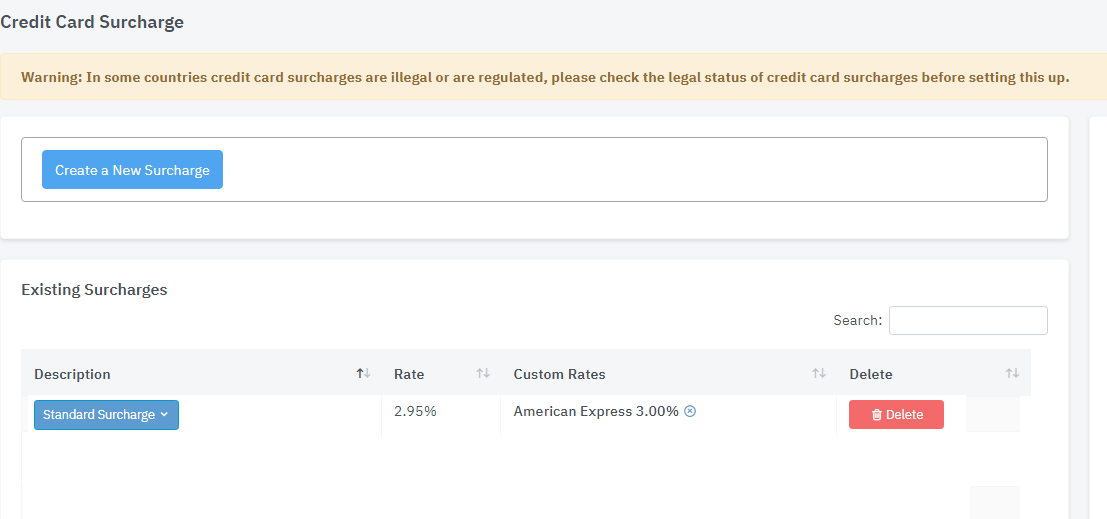
To review or edit the standard surcharge rule, click on the blue Standard Surcharge link under the description. A dropdown will appear. Click Edit to edit the rule, or click Add Custom Card Rate to add an override to a particular card.
Edit: A pop-up will appear, where you can edit the description and the surcharge percentage.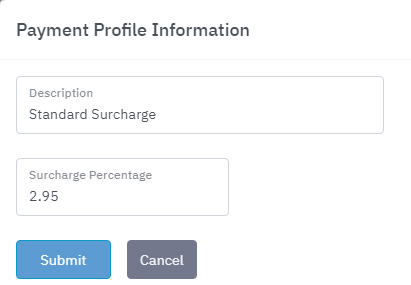
Add Custom Card Rate: A pop-up will appear, where you can override the default rate on a particular card. For example, for standard surcharge you charge 2.95%, but for Visa you only charge 2%.
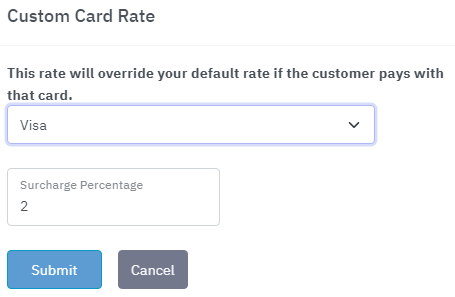
You can also add new surcharge rules by clicking on the blue Create a New Surcharge button at the top of the page, and entering in a description and rate into the pop-up.
If you do not wish to have surcharges, you can click on the red Delete link to the right of the surcharge rule to remove it from your system.