Stop an Autotask Company invoices from Syncing with a User Defined Field
Excluding Selected Autotask companies invoices from Autotask to Xero Sync Using a User Defined Field
How does this feature work?
You can configure a User Defined Field (UDF) in Autotask to prevent specific companies and their invoices from syncing to Xero. When this UDF is set to ‘Don’t Sync’, our sync solution will mark the related invoices as ‘Skipped’ in the portal, and they will not be transferred.
To Setup:
Step 1
Create a User Defined Field (UDF) in Autotask named XeroNoSync:
- Navigate to your Autotask admin settings and select the option to add a new User Defined Field on the Company or Accounts tab in Autotask.
- Enter "XeroNoSync" as the field name to ensure it matches the integration requirements.
- Configure the field as a List type, allowing you to specify options for syncing behavior.
- Add two list values: one for "Don’t Sync" (with an underlying value of true) and one for "Allow Sync" (with a value of false).

| Name | XeroNoSync |
| Description | Specify how you would like the descriptions to appear |
| Required | Optional |
| Sort Order | 1 |
| Field Type | List |
| List Values Below | |
| Don't Sync | true |
| Allow Sync | false |
Note: If the UDF value is left empty (not set in Autotask), our sync will automatically assign ‘false’ as the default. When set to false, syncing will proceed.
Tip: You can set any display labels for the list options, but each underlying value must be either true or false.
Step 2
From the CRM, navigate to the company account you want to exclude from the sync, then click Edit.
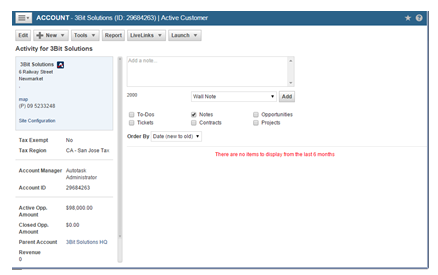
Step 3
Under User Defined, locate the XeroNoSync field you created earlier and set its value according to your requirements.

