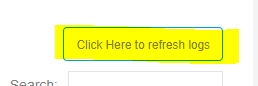Understanding the Autotask to Xero dashboard & Sync Overview
Product Dashboard
After successfully setting up the Autotask to Xero integration, the Autotask to Xero dashboard will be prominently displayed on your Cloud Depot home page.
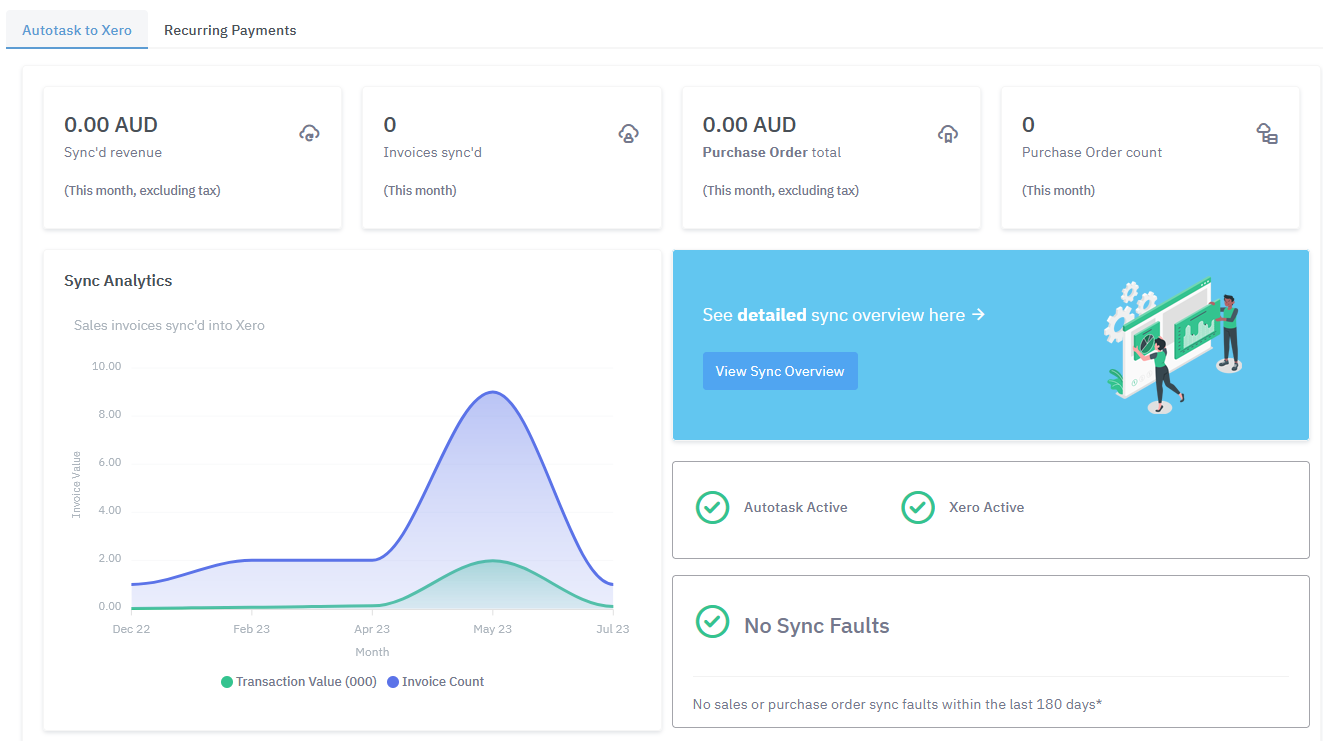
You can access the dashboard by selecting the Home heading or navigating to Autotask to Xero > Product Dashboard from the left-hand menu. Here, you can quickly view the number of invoices synchronized for the current month, along with the operational status of both the Autotask and Xero integrations. To delve deeper into the synchronization details, click on the blue View Sync Overview button to enter the Autotask to Xero Sync area.
View Sync Overview
Autotask to Xero -> Sync Overview
The sync overview page offers comprehensive insights into the status and progress of your synchronized invoices.
By default, the synchronization process is paused. To initiate syncing of any invoices that have not yet been transferred from Autotask, simply change the status from Paused to Active.
Note: The synchronization process will retrieve invoices from Autotask according to the historical settings configured under Xero Options.
Autotask to Xero -> Xero Options -> [How many days back should invoices be sync from]

Understanding the Tabs
The Sync page has four tab pages to choose from. These are Analytics, Invoices, Purchase Orders, and Sync Logs.
Analytics
This will show a graph showing the sales invoices sync'd into Xero.

Invoices
This will show a record of the last 500 invoices that have been sync'd into your Xero account.

The status of a invoice can be either the following:
- Pending Sync: The invoice metadata has been downloaded and is waiting for the sync engine to process the data into Xero.
- Fault: The invoice has some reason why invoice wasn't able to sync.
- Skipped Over: The invoice has been selected to be skipped and won't be sync'd.
- Processing Now: The invoice is currently being sync'd into Xero.
- Diagnostic Mode: A trace has been run on the invoice to investigate issues with it by our engineering team.
- Complete: the invoice is complete.
Fault example

Purchase Orders
Unlike invoices, purchase orders don't download meta data before they complete the sync. They will always pull down from Autotask in one complete process. Purchase orders will only pull down if there are no new invoices to sync at the time.
Sync Logs
These are the raw logs of your sync process as it runs. Use the search box to narrow the search paramaters for date, log or Autotask ID.
Other options:
Exporting a copy of the sync'd invoices
At the top of the invoice tab on the left you can click the buttons to export the list into the supported export formats.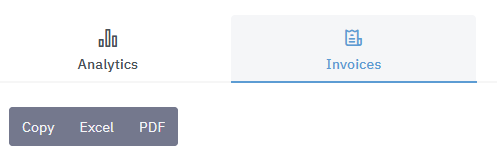
Searching for sync'd invoices
Use the search box on the right to dynamically filter the grid of invoices based on the search criteria.
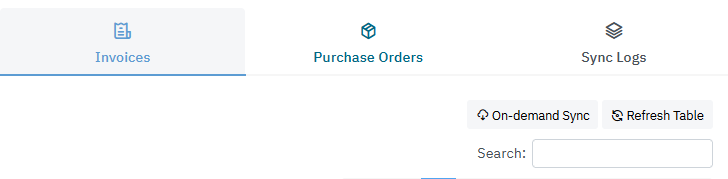
Viewing original Xero and Autotask Invoices
On the Invoices tab, you can click on the status button in the sync history to view the invoices from both Autotask and Xero. You can also click on other buttons to view other options for that invoice.
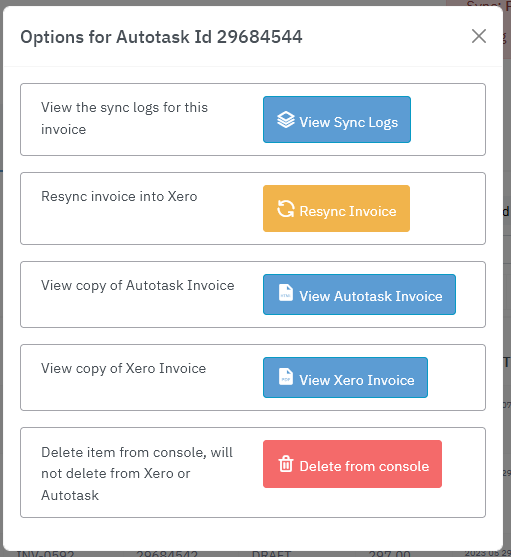
Please note the Autotask invoice is an HTML copy and some styling might be missing.
Re-sync an existing invoice
Warning: this can cause duplicates in Xero.
If, for any reason, you want to pull down a previously sync'd invoice or the invoice is in a fault status and you want to try again, you can follow these instructions:
Step 1: Click on the invoice status button.
Step 2: Click resync this invoice to request the invoice be downloaded again.
The status will change to Pending Sync - please allow for up to 30 seconds to trigger a resync.
View the sync progress for a invoice
Click on the status button from the Invoices or Purchase orders tab. Click on the View Sync Logs button.
The logs will give a step through log of events as it syncs the invoice. Any errors or issues will also be displayed.

On demand Syncs
Please note this feature is not available on all pricing plans.
From the Sync Logs tab, select the Sync Now button.
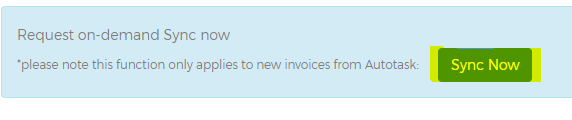
Refreshing the logs in real-time
To refresh the logs please use the refresh buttons and not the browser refresh.