This article explains how to use Autotask Account Numbers to map contacts into Xero
Autotask to Xero -> Configuration -> Xero Options -> Advanced Options

Without using Account Numbers
During the syncing process, the tool will search through your Xero contacts to find a company name that matches the one on your Autotask invoice. If no match is found, a new contact will be created.
It is crucial that the company name in Autotask matches exactly with the one in Xero, as the search is case sensitive by default (this option can be turned off).
Diagram below shows how contacts are mapped in Xero
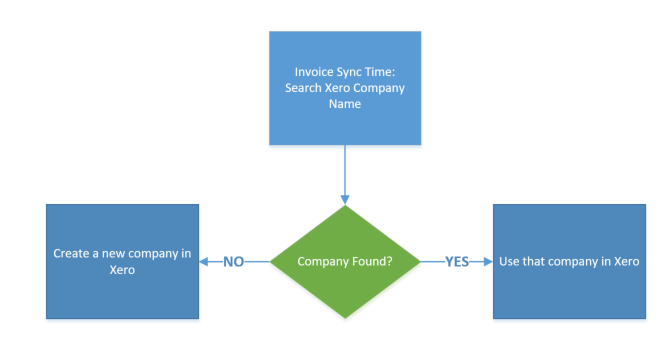
Using Account Numbers
TIP: You are not required to set up account numbers for every Autotask customer. If no matching account number is found during the synchronization process, the tool will default to using the company name for matching instead.
In some situations you might have a company name in Autotask that differs in Xero. In this situation we suggest that you use the built in Account Numbers to assist our matching process.
The contact matching process, first looks for a matching Account Number in Autotask and Xero.
1. If that Account Number is found it will match the invoice to that contact.
2. If the matching Account Number is not found it will fall back to using a name search.
Diagram below shows how contacts are mapped in Xero with Account Numbers
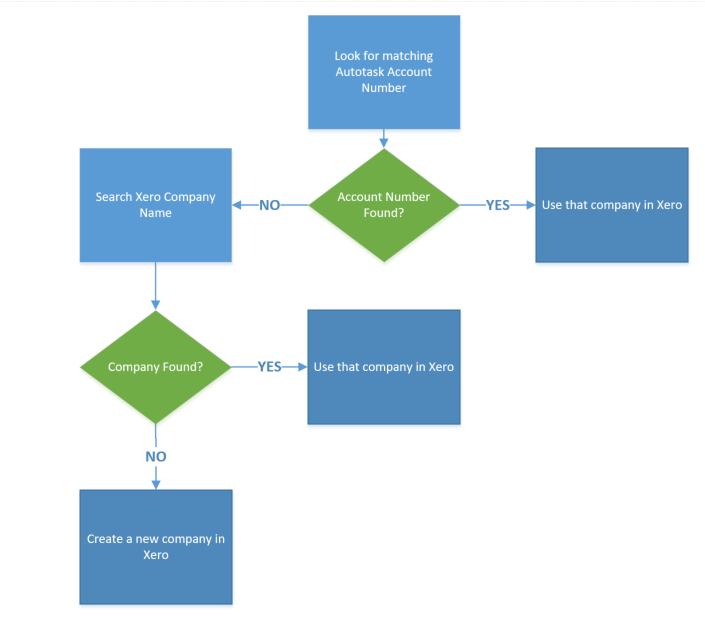
Please Note:
1. Account Numbers must be setup correctly to ensure the correct numbers map on both products.
2. Account Numbers can be numbers and letters, please note at this time they are case sensitive: for example if the account number in Autotask is "CUST-001" it must be "CUST-001" in Xero, "cust-001", will not map correctly.
How to setup Account Numbers in Autotask
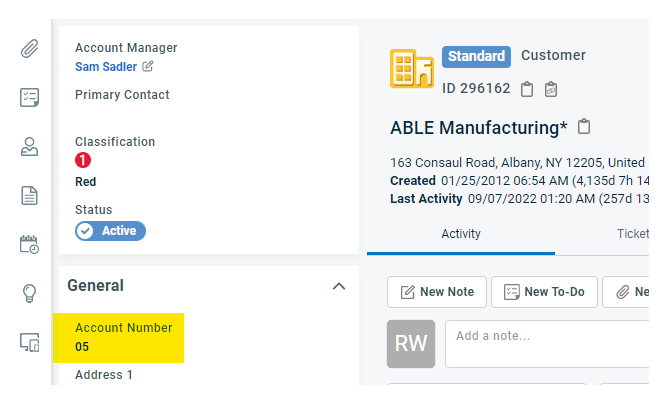
How to setup Account Numbers in Xero
Contacts > Edit > Contact Information
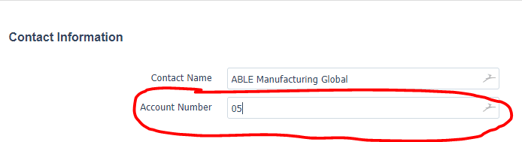
Please be aware that in some versions of Autotask, the term "Company Number" may be used in place of "Account Number."
TIP
A easy way to create unique account numbers for Xero and Autotask, is to copy the Account Id in Autotask.
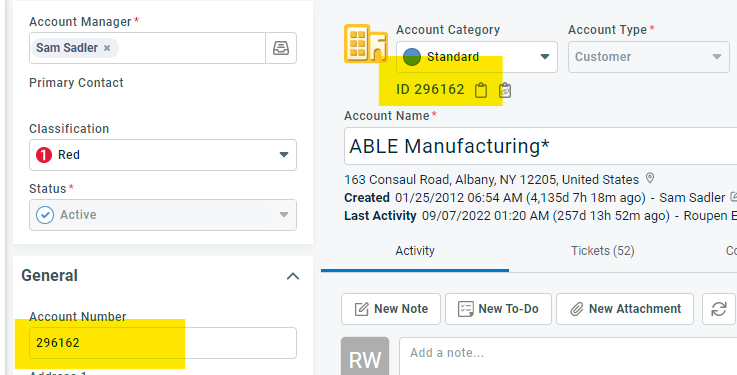
FAQ
Do I need to setup an Account Number for each contact in Autotask?
No you can leave them blank by default the sync will just go back to using the name of the contact as the primary search
Does each Account Number in Autotask need to be unique?
Yes it is important that you map the account numbers correctly between Autotask and Xero.
