Autotask to Xero (My Accounting Toolbox) Setup Wizard
Get started with setting up Autotask to Xero integration with our setup wizard.
Watch our 4 minute intro video here:
To start, log into Cloud Depot and navigate to the product dashboard screen and click setup now.
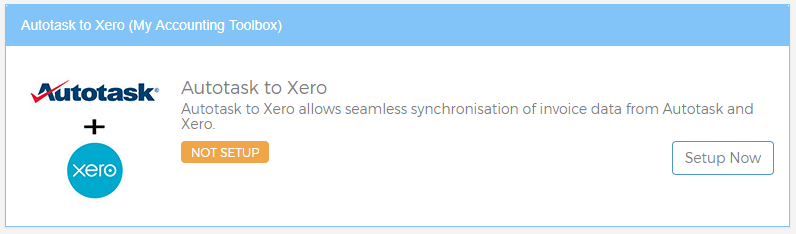
My Accounting Toolbox Setup Wizard
This wizard will guide you through the setup. As the steps are completed a green tick will appear next to the step. Click Begin Setup Now to start the wizard. The setup process is very easy and quick to complete.
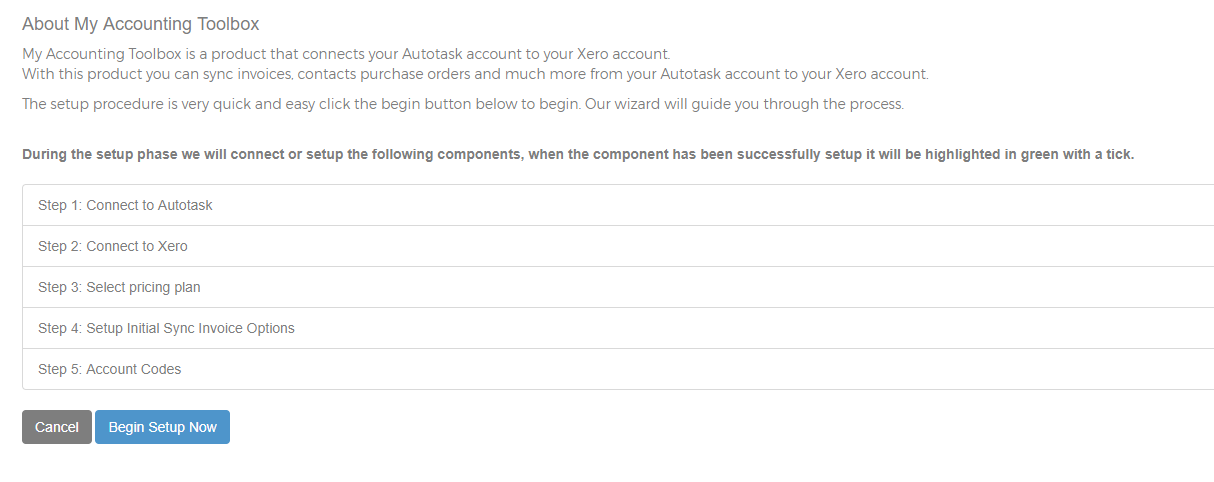
Step 1: Connect to Autotask
Enter your Autotask credentials to connect Cloud Depot to Autotask. We strongly recommend you use the free API user account provided by Autotask. Click Save Changes to test the authentication. If successful you will be redirected back to the setup wizard.
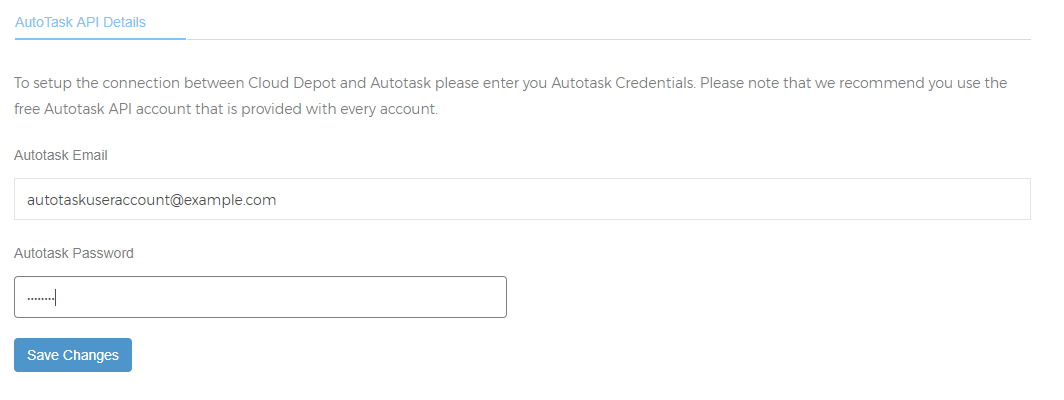
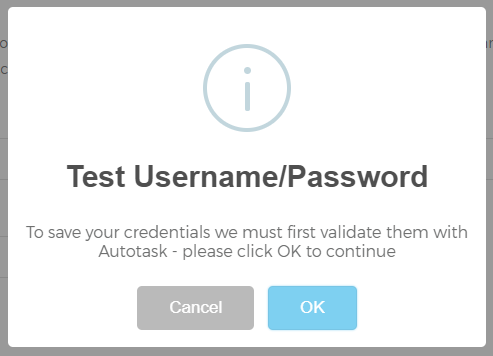
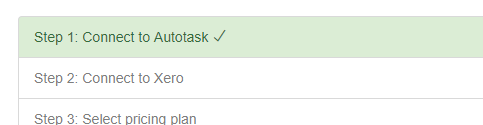
Step 2: Connect to Xero
Click Continue with Setup to show the Xero connection screen. To complete this section of the setup you will need to have access to Xero.
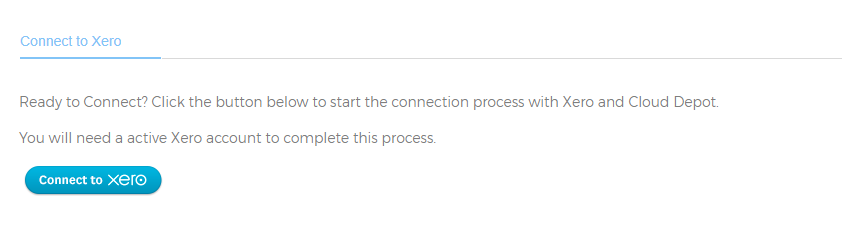
Clicking the Connect to Xero button will redirect you to Xero using a secure process called oAuth. Once authenticated with Xero, Xero will provide Cloud Depot with access to your Xero account to process invoices.
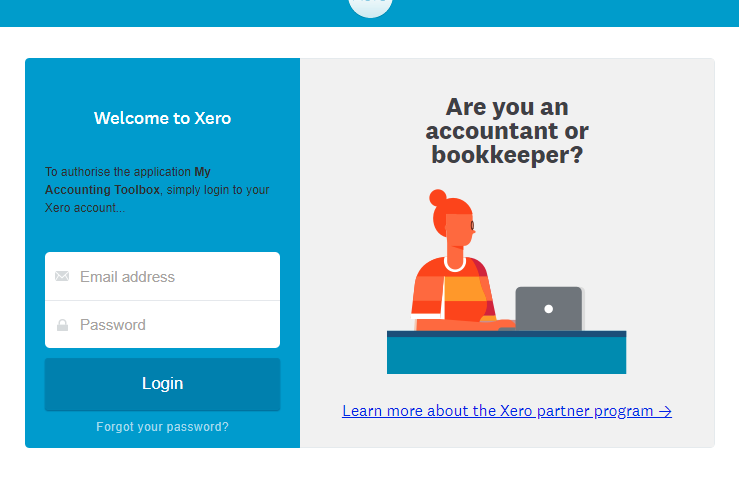
Xero will then ask you to confirm access to your organisation. Choose your organisation and click Allow Access.
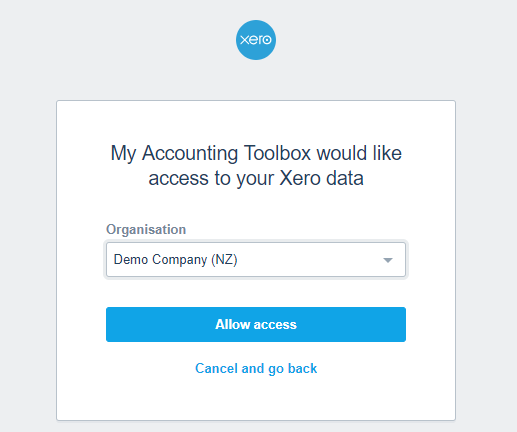
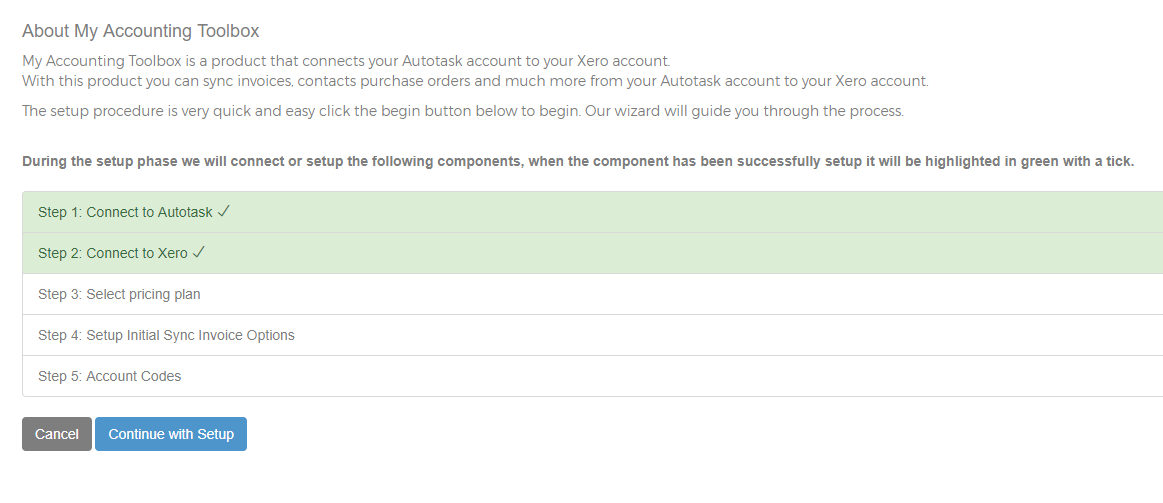
Step 3: Select pricing plan
Select your pricing plan. We have three plans currently with our product.
Step 4: Setup initial sync invoice options
Under this heading you can setup your initial sync options. You can change these settings at anytime. For more information about invoice options please click here
Step 5: Account Codes
Under this option you will setup the following:
- Default Currency: Please select the default currency for your Xero account.
- Default sales account for Sales: This will be the default account code that will be used for sales if the account mapping doesn't find a default account.
- Default Xero Account for Purchase Orders: Even if you don't plan on using Xero purchase orders you will still need to select an account here
- Default Xero Account for Freight & Courier on Purchase Orders: Please select an account for any Freight & Couriers line items from purchase orders. Even if you don't plan on using Xero purchase orders you will still need to select an account here.
Finished!
You are now finished the set up, and the Autotask to Xero product will now show on your Navigation panel.