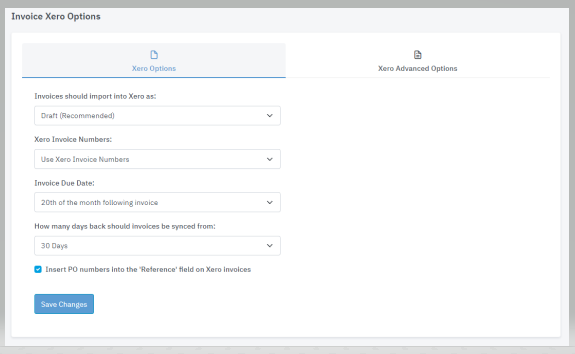This guide explores how to configure your Xero invoice options
Autotask to Xero -> Configuration -> Xero Options
Xero Options (Basic)
Invoices should import into Xero as

There are three options available: draft (recommended), approved, and approved with the invoice set as sent.
Please note if you use the option Invoice and set as sent it will not actually physically send the invoice to the customer via Xero.
Xero Invoice Numbers

Please note that if an Autotask invoice shares a number with one in Xero, it can intentionally cause a sync conflict or overwrite the original invoice. To prevent this issue, consider using the Xero invoice number, as it ensures such conflicts won’t occur. Please review the different options below for more details.
This is the number scheme used within your Xero invoices these numbers will also be sent back to your Autotask so that the numbers match in both platforms.
Options:
- Use Xero Invoice Numbers
- Xero will create these numbers, ensuring they are always unique, which effectively eliminates the risk of sync conflicts.
- Use Autotask Id Number
- Xero invoice numbers will be generated in the format INV:{AutotaskId}. This approach significantly reduces the likelihood of sync conflicts, unless you modify the default Xero invoice number generation scheme to align with Autotask's format.
- Use Autotask Invoice Numbers
- This option will use Autotask invoice number generated by Autotask
- This option will use Autotask invoice number generated by Autotask
We do not recommend using this option:
The reason we don’t recommend this option is because the Autotask platform can generate invoice numbers that can conflict with your own invoice number schemes and cause sync issues.
If you choose to utilize this option, it is highly recommended to apply a unique numbering prefix (INV-XXX / AT-XXX) different from Xero's. This precaution ensures that if an invoice with the same number is generated in Xero, any conflicts can be avoided as long as the prefixes differ. Please contact our support team if you are unsure.
Invoice Due Date

Please note: If you use the Autotask invoice date option it must appear on the original Autotask invoice. Please see this KB for more information.
It is possible to use the Xero due date option on the Xero customer card, please see advanced options below.
How many days back should invoices be synced from

This option limits how many days back (from now) the sync can look for invoices to sync over to Xero. It’s recommended that once you are up and running that its set to at least 14 days (3o is our recommendation) so that if any disruption happens to your sync (such as Xero disconnection) the sync will be able to backfill. Please see this guide for more information.
Xero Options (Advanced Options)
Don't show descriptions of Service Contracts (Only shows Service Contract Name)
![]()
By selecting this option, the descriptions on service contracts will not be displayed when syncing invoices to Xero. This can help streamline the appearance of your invoices and prevent unnecessary clutter from detailed service contract descriptions.
Autotask to Xero Contact Matching Options
![]()
Background on Terminology:
- In Xero, a "Contact" refers to a customer or business you transact with.
- In Autotask (AT), customers are called "Companies" or "Accounts."
- In AT, a "Contact" refers to an individual person associated with a Company/Account.
- This integration focuses on matching Xero "Contacts" with Autotask "Companies/Accounts."
1. Match Autotask Companies/Accounts to Xero Contacts by Name
By default, our sync matches Autotask "Companies" (also called "Accounts" in Autotask) to Xero "Contacts" based on the exact name. The name matching is case sensitive unless otherwise specified (see below).
If an Autotask Company/Account is not found in Xero, our sync will automatically create a new Xero Contact with that name.
2. Update Xero Contacts During Sync
If you select "Update Xero Contacts," then every time a new invoice is created in Autotask, the corresponding Xero Contact will be updated with the latest data from Autotask.
Note: Updates only occur when a new invoice is generated in Autotask.
3. Case Sensitivity for Name Matching
By default, name matching is case sensitive (e.g., "ABC Ltd" and "abc ltd" are considered different).
![]()
You can disable case sensitivity by using the provided option.
Recommended: For most users, we now recommend leaving case sensitivity turned OFF, to avoid (as per the screenshot)
4. Match by Account Number
If an account number is set in both Autotask and Xero, the sync will use account number as the primary way to match records.
If no matching account number is found, the system will fall back to matching by name (as above).
Note: The Autotask contact UDF will be a requirement for syncing by Q4 2025, please setup today if you haven’t done so already.
Autotask to Xero Customer Mappings
The following diagram illustrates how the fields correspond between Autotask and Xero when a company is created or updated through this synchronization process.

Update the Autotask Paid date in Autotask from Xero paid date
![]()
When a payment or credit is applied to a Xero invoice, the corresponding payment date will be recorded in Autotask. This process is automatically triggered by both partial payments and credits. If you prefer to only log dates for invoices that are paid in full, please reach out to our support team for assistance in enabling this option.
Show Resource on Invoices
![]()
This option applies to tickets and will display the techs name on the description within the invoice.
Round to 4 decimal places on Xero line items
![]()
By default Xero and Autotask rounds to 2 decimal places, this can sometimes cause rounding differences between the two platforms. Turning this option on will allow our tool to sync invoices with support for up to 4 decimal places on unit amounts. Please note 4 decimal place rounding also needs to be turned on within Autotask. For more information about rounding, please see this KB.
Show date in the description for ticket items
![]()
This feature allows you to include the ticket date at the beginning of the description for each line item in Xero (if the billing item is a ticket). The date will be displayed in the format of day-month-year for easy reference.
Override Xero invoice Due Date with Xero Customer Card Invoice Due rules (if applicable)
![]()
This option allows for the invoice to use the due date rules within the Xero customer card. If your rule is not setup within Xero it will default back to using the Invoice Due Date option.

(Screenshot from Xero)
Further cosmetic changes to the billing line-items.
The Autotask API displays data differently than the Autotask web-console. We have put in significant effort to align Xero invoices as closely as possible to the original format. While there may be slight variations in some cases, our support team can assist with advanced options to further customize the appearance. Feel free to reach out to us for additional guidance.