Overview of the Customer Portal Dashboard
This area shows a full list of your customers, automatically ordered by the amount the customer owes. You will be able to see Customer Name, their primary contact (email), the amount of Invoices due, the Amount due on those invoices, and whether they have any credit cards saved on file, and if they have Auto Pay switched on.
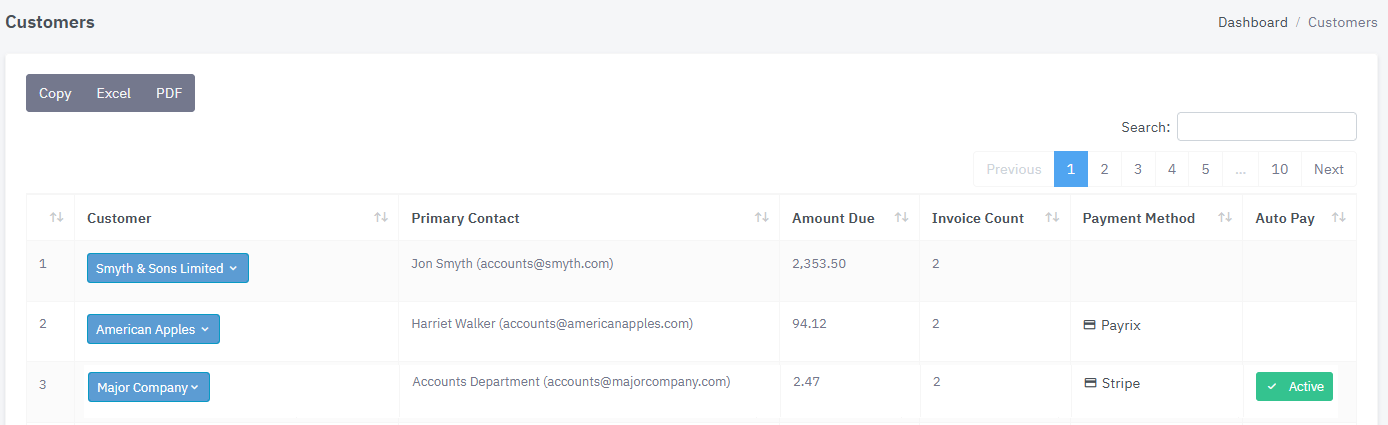
Clicking on the header of each row will sort the Customers grid ascending or descending.
You can copy all the rows on the customer database to your clipboard (if you wish to paste them elsewhere), or click Excel to download the rows to an Excel spreadsheet, or PDF to export them to a PDF file.
To access the full records for a customer, click on the Customer Name blue link. Here you can select to view their details, their invoices or their transactions.
Detailed Customer Records
When you click to view a customer, you will be able to see their full details, invoice details, and change any payment settings as required. This will default to Billing & Portal.
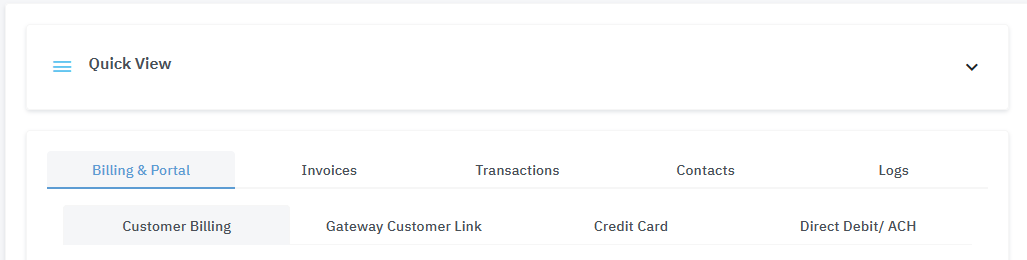
Under Billing & Portal you will be able to set the customer's settings for their billing, link them to a custom gateway, view their credit card settings and Direct Debit/ACH settings (if applicable).
Under Invoices you will be able to see a full list of the invoices, including if they are paid or due.
Under Transactions you will be able to see a list of the payments they have made (if any).
Under Contacts you will be able to see a list of the contacts available for that customer.
Under Logs you will be able to see a history log of the actions for this customer.
For managing this area, check out our customer card article.
