This article explains how to manage your customer area
RPS -> Customers -> [Customer]
Tab: Billing & Portal
Under the Billing & Portal Tab you will find the following sub-tabs
- Customer Billing
- Gateway Customer Link
- Credit Card
- Direct Debit / ACH
Billing & Portal: Customer Billing
This area shows your Payment Customer Options:
1. Enable Auto Payment: This option turns/ on or off Auto Payment. Auto Payment will be subject to your payment rules
2. Allow access to online payment portal: If this option is disabled, the customer portal access will be restricted, no payment, invoice or other options will be visible.
3. Allow customer to turn on Auto Pay: This option will allow the customer to turn on or off the Auto Payment using the options tab in the payment portal.
4. Allow customer to save credit cards: This option will allow the customer to save a credit card to your Gateway provider (Cloud Depot doesn't save credit card information)
5. Payment Profile: This option allows you to set the payment profile for the customer
6. Selected Gateway: This option allows you to set the gateway option for the customer. Cloud Depot RPS can support multiple payment gateways, however only 1 gateway can be the selected gateway for that customer at any one time.
7. Auto Pay Billing Method: this option allows you to set the payment method for Auto Pay. The billing method will be the primary method used for Auto Payment, payments however in the customer portal the customer can choose to manually pay invoices using another method. It is possible to support ACH/Direct Debit for RPS payments and credit card payments in the portal.
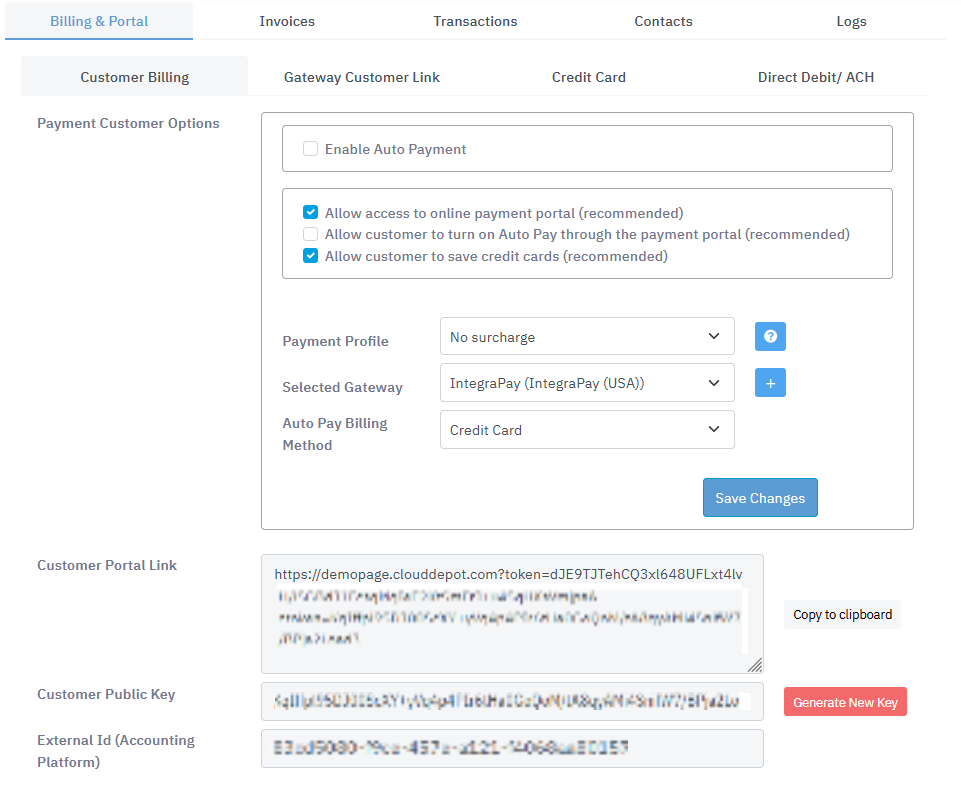
The page also provides a URL link to your payment page with the customer's encrypted tokens pre-populated.
Customer Public Key
This is an encrypted token that is unique to that customer. If at anytime you want to revoke access to the customer's page you can do so by generating a new key. Please be aware that in doing so any previously generated URL links embedded in invoices or emails will no longer work.
Please note 2FA authentication can be setup for the customer portal (under global settings) and we recommend you have that turned on.
Billing & Portal: Gateway Customer Link
A Gateway Customer link is the relationship the RPS Customer has with the external Gateway. If no relationship exists an RPS Auto Payment will not function. However, if the customer makes a payment in the customer portal and no existing customer link is established, Cloud Depot RPS will create the customer in your gateway automatically.
To link a Cloud Depot customer to your Stripe customer, select Link this customer to the gateway button.
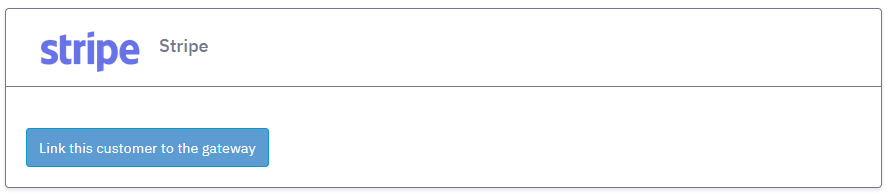
Billing & Portal: Credit Card
The credit card tab displays any credit cards the customer has on file and are saved with RPS. Customer card tokens can be downloaded from your payment gateway provider by clicking either the Link this customer button or Link Active button in the Gateway Customer Link tab to re-sync the customer cards.
Billing & Portal: Direct Debit/ACH
The Direct Debit/ACH tab will display if your gateway provider supports either ACH (USA) or Direct Debits (UK, Australia, New Zealand).
To setup a Direct Debit/ACH you must first request authority from the customer. Cloud Depot Provides an online application to request and load Direct Debit/ACH authorities.
Tab: Invoices
An overview of the customers invoices will be shown in this tab. You will see if the customer has any outstanding invoices and if those invoices are due.
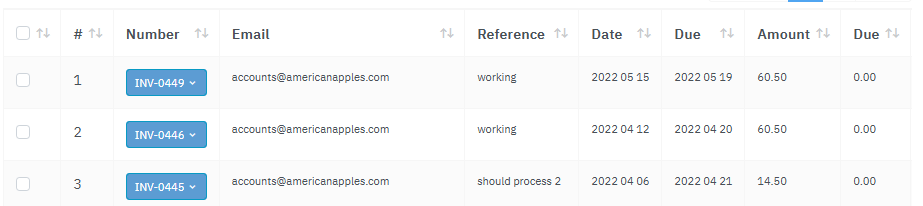
Clicking the blue invoice number will give three options: View the invoice (display the original invoice in the Cloud Depot portal), Check eligibility for Auto Pay (which will open up the Auto Pay invoice simulator) and View Customer Payment Portal (view the customer payment portal as if you were that customer).
Emailing invoices
Invoices can be emailed directly from the Cloud Depot portal to your customers by selecting the checkbox next to the invoice and clicking the Email Invoice(s) button in the top right.
Emailing invoices from the Cloud Depot portal isn't mandatory. You can still use your accounting provider if you choose to: just ensure you update the pay online link to use our gateway. For further instructions see here.
Please note: A maximum of 10 invoices can be emailed to 1 customer at any one time. And a maximum of 50 customers can be emailed at one time.
Tab: Transactions
More information about transactions can be found here
Tab: Contacts
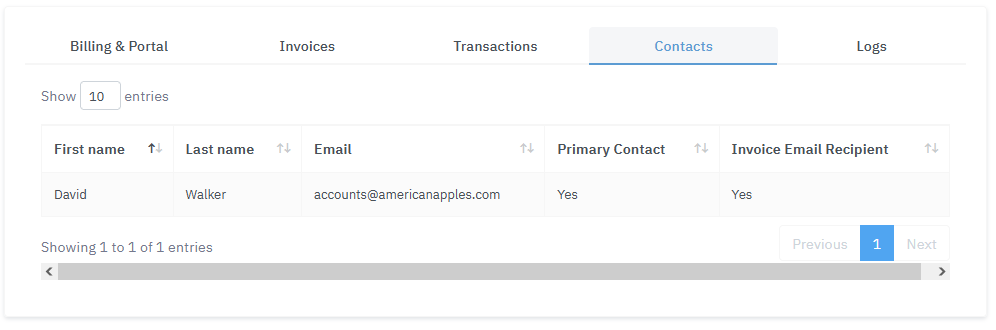
All Customers have contacts listed in their profile. These Contacts will be downloaded from your accounting application that is connected to Cloud Depot and added automatically into your Customer area.
To add a new contact or update the contact information please do so in your accounting application. Any new or updated information will be sync'd to Cloud Depot within 60 seconds of making that change.
Tab: Logs
Cloud Depot keeps detailed online logs for 30 days only

