The Xero Products module is designed to match and populate the product attributes on Xero invoices, bills, and purchase orders.
Autotask to Xero -> Configuration -> Xero Products & Services -> [Products tab]
Looking for information about setting up Autotask services? Click here
About
Xero products and services can be found under the Business menu within Xero.
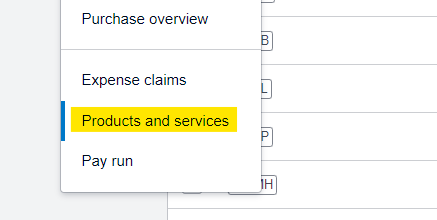
Taxes Warning
It is important to carefully set up your taxes as the default tax settings in Cloud Depot may not be suitable for your organization. Note that taxes are not automatically applied to purchase orders in the sync process; these are controlled by the default account codes in Xero. Make sure to review and configure your purchase orders correctly for taxes. If you are unsure, it's recommended to seek guidance from your bookkeeper or accountant.
Functionality Background
Invoices
a) Map existing hardware items to Autotask products items
b) Create/Update Xero product items
Purchase orders
a) Map existing hardware items to Autotask products items
b) Create/Update new Xero product items
c) Use Account code mappings (override default settings)
d) Adjust inventory levels in Xero (Xero feature)
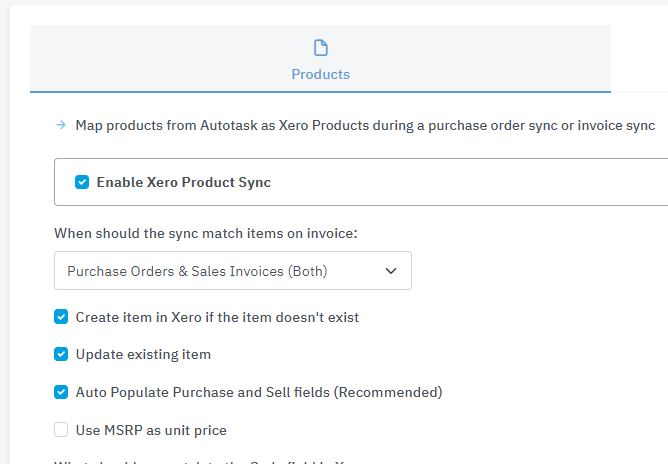
Setup Items
- Enable Xero Product Sync
Checking this option will enable the process to run, you can at anytime turn this option off. - When should we match items on Invoice?
Products can be synchronized with Xero on either sales invoices, purchase orders (including bills), or a combination of both.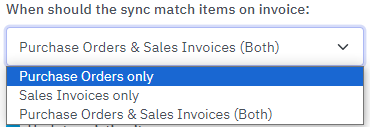
- Create item in Xero if the item doesn’t exist
During the synchronization process, our tool will search Xero to find a matching product. If the product does not exist in Xero, our tool can automatically create it for you. - Update existing item
If a product already exists in Xero, selecting this option will update the information within that product with the data from Autotask.
Be cautious! Choosing to update existing items will replace any existing information you have.
- Use MSRP as unit price
By default, the synchronization process will use the product's unit cost as the unit price in Xero. However, you have the option to use the Manufacturer's Suggested Retail Price (MSRP) as the unit price instead. - What should we match to the Code field in Xero:
You have the option to match the code field in Xero with either the SKU, internal product ID, or external product ID. - When a Autotask Product item code identifier is empty what should the sync do:
- Sync the invoice with no error: The product will be skipped over and no sync error will be recorded
- Sync the invoice with error: The product will be skipped over and a warning will be raised
- Don't allow the invoice: This will create a sync fault and the entire invoice will not sync.
Inventory Tracking (Optional)
![]()
It is not recommended to enable inventory tracking unless you have strong internal controls in place to manage your inventory effectively.
If you enable inventory tracking within Cloud Depot, please note the following:
- Xero does not have the capability to handle negative inventory. If your inventory reaches zero, it can cause issues with the invoice sync engine as it will not allow approval of invoices with items that have a zero inventory count.
- We recommend using the "purchase order received full" option when enabling inventory tracking.
Which inventory asset account should the sync use:

An asset account of type INVENTORY to track the value of stock on hand.
Which inventory adjustment account should the sync use:
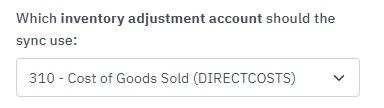
An account to track the value of inventory adjustments.
Which cost of goods sold account should the sync use:
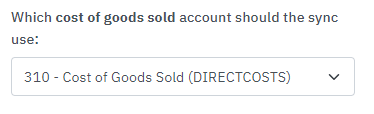
An expense account to track the cost of goods sold.
Default Account & Tax Setup for New Items
If our tool creates a new Xero Item during the synchronization process, these will be the default values that are automatically set for the item.
Make sure that your purchase and sales accounts are accurate and that the corresponding tax rates are correct.
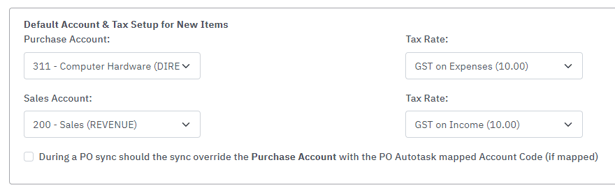
Override the Purchase Account with Autotask mapped account code
This option will utilize the synchronization mapping found under Linked Account Codes (purchase order tab) as the purchase account code. If there are no mappings found, it will revert back to the default option set above.
