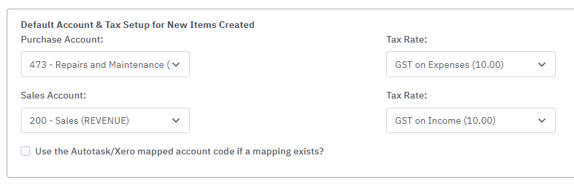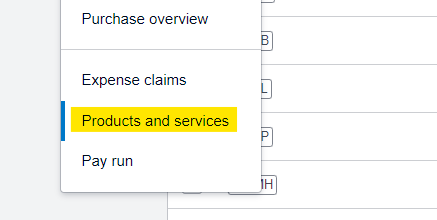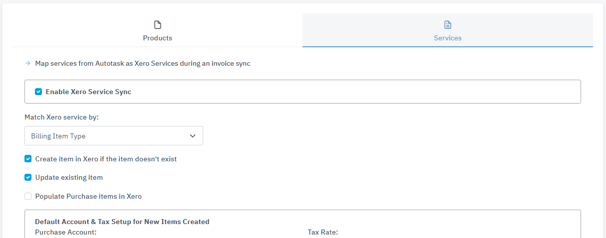The Xero Services module is designed to match and populate the service attributes on Xero Invoices
Autotask to Xero -> Configuration -> Xero Products & Services -> [Services tab]
Looking for information on setting up Autotask products click here
About
Xero products and services can be found under the Business menu within Xero.
Taxes Warning
It is important to carefully set up your taxes as the default tax settings in Cloud Depot may not be suitable for your organization. Note that taxes are not automatically applied to purchase orders in the sync process; these are controlled by the default account codes in Xero. Make sure to review and configure your purchase orders correctly for taxes. If you are unsure, it's recommended to seek guidance from your bookkeeper or accountant.
Functionality Background
Invoices
a) Map existing Autotask services
b) Create / Update Xero service items
Setup Items
- Enable Xero Service Sync
Checking this option will enable the process to run, you can at anytime turn this option off. - Match Xero service by
Here you are presented with 3 different options on which items to map:
Billing Item Type, Billing Item Name, Billing Item Allocation Code.- Billing Item Type
This refers to the Autotask Type name, which is provided by Autotask and remains constant. You can find the list of available items below.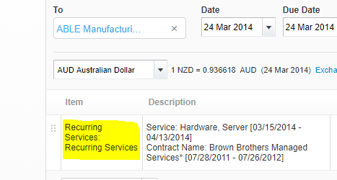
Labor
Project Cost
Ticket Cost
Expense
Subscription
Setup Fee
Recurring Services
Recurring Services Adjustment
Recurring Service Bundle
Recurring Service Bundle Adjustment
Milestone
Contract Block
Contract Retainer
Contract Cost
Contract Incident
- Billing Item Type
-
- Billing Item Name
This refers to the name that you assign to your services, such as hosting, office365, managed backup, etc.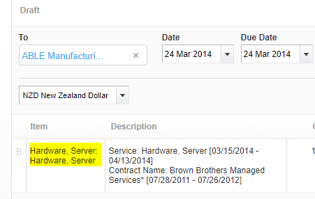
(Xero screenshot above)- Service Item Code (Optional)
- This option is applicable only when matching by billing item name for items that have an associated service. If a service item code is provided, our synchronization process will utilize that code as the Xero item code. If no service item code is provided, the process will default to using the Item Name instead.
Cloud Depot
Autotask

- This option is applicable only when matching by billing item name for items that have an associated service. If a service item code is provided, our synchronization process will utilize that code as the Xero item code. If no service item code is provided, the process will default to using the Item Name instead.
- Service Item Code (Optional)
- Billing Item Name
-
- Billing Item Allocation Code (Billing Code or GL Code)
This option will map to the the Autotask Billing Code External Number (if it has been populated)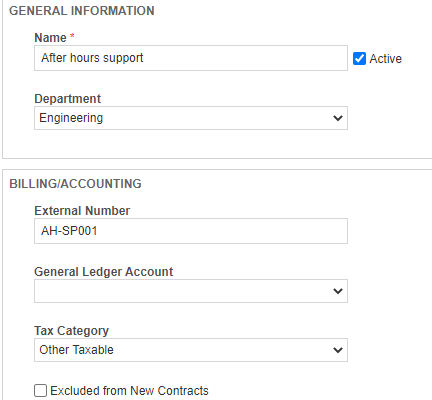
(Autotask Screenshot above)
(Autotask Screenshot above)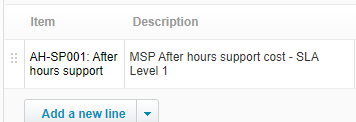
(Xero Screenshot above)
- Billing Item Allocation Code (Billing Code or GL Code)
- Create item in Xero if the item doesn't exist
If you enable the "Create item in Xero if the item doesn't exist" option during the sync process, our tool will be able to automatically create the item in Xero if it is not already present. If you do not select this option and the item is not found, it will not be applied to the line item in Xero. - Update existing item
If during sync time the Xero item is found, this option will update the item with the information from Autotask.
Be cautious! Choosing to update existing items will replace any existing information you have.
- Populate Purchase items in Xero
If you do not select this option, the purchase details in Xero will not be filled in, only the fields for selling the item (if you have chosen to add/update the item during the sync process). - Use the Autotask/Xero mapped account code if a mapping exists
This option will utilize the sync mapping under Linked Account Codes as the sales account code. If there are no mappings available, it will fallback to the default option set above.
Default Account & Tax Setup for New Items
If our tool creates a new Xero Item during the synchronization process, these will be the default values that are automatically set for the item.
Make sure that your purchase and sales accounts are accurate and that the corresponding tax rates are correct.