Your Customer Portal
What your Customer Portal does, and how to configure it
You can access the Customer Portal settings by clicking on Recurring Payments in the left-hand menu, and clicking the Configuration link.
Customer Portal is under the Customer Portal heading.

Click on the grey Configure button to access this area.
The Customer Portal is the public access area that your customers will see when they come to pay your invoices through RPS. Through this, they will be able to see their invoices that are due, pay online by credit card, save their credit card details, download their invoice, and review any paid invoices if they wish.
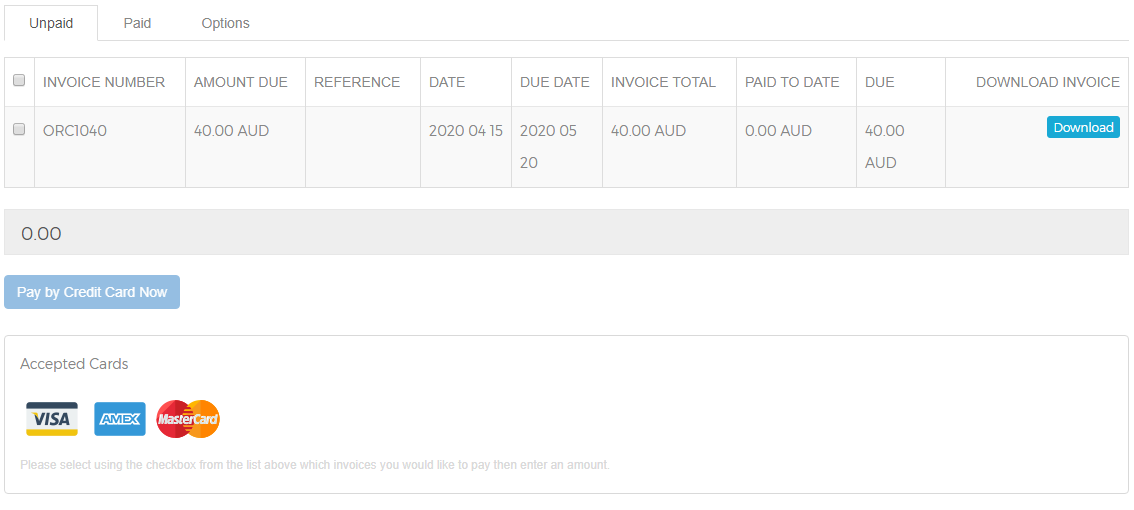
They can also choose to save their credit card details, or opt to enter them in each time.
They can also set their credit card to automatically be charged for outstanding invoices.
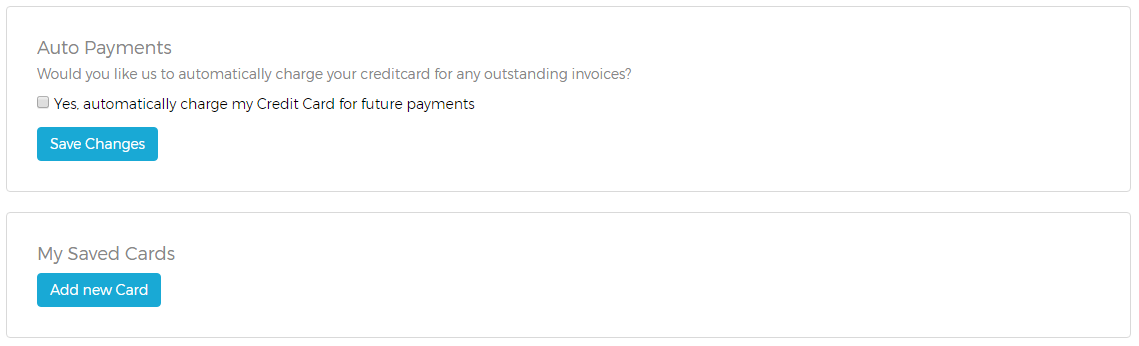
To enable your portal, tick the Enable Customer Portal checkbox, and click the blue Submit button.
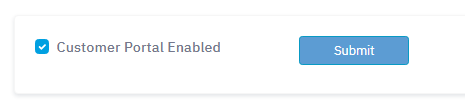
Your customer portal can be white-labelled to show your domain and your company logo.