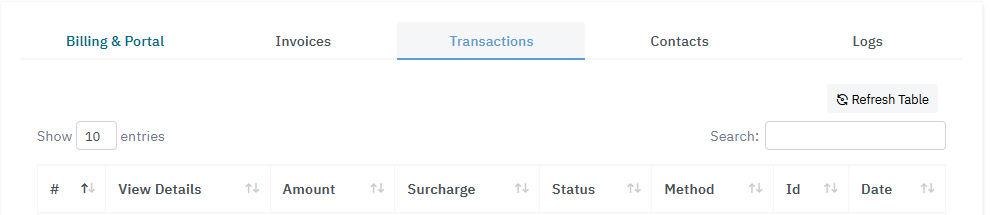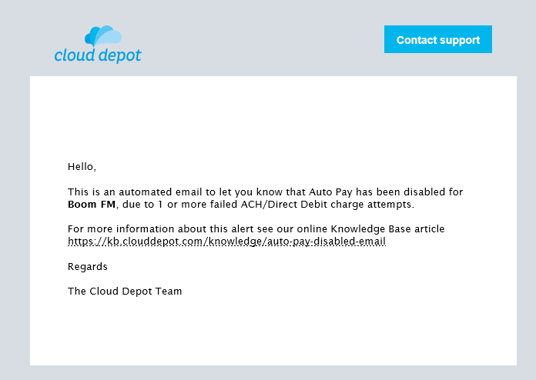Information about automated Auto Pay disabled emails
Credit Card Payment Failures
Why did I receive this email?
In the Cloud Depot portal you can setup how many charge attempts occur on a Credit Card (ACH/Direct Debit is always just 1 attempt) before the Auto Pay is automatically disabled. The system is designed this way so we don't endlessly try charging customers and accumulating fees on your behalf.
Why did the payment fail?
Payments fail for a variety of reasons, our portal will display some basic information on why the transaction failed. For a detailed explanation please log into your gateway providers portal for more information.
The customer has resolved the issue how do I turn RPS back on?
For customers paying by ACH/Direct Debit please see the notes below this section.
In Cloud Depot, click on Customers and find the customer you wish to review. Click to View their Customer details.
By default, Billing & Portal should be showing. Click Enable Auto Payment. If the customer's preferred billing method is by Credit Card the RPS tool will attempt to bill the customer again in the next processing time.
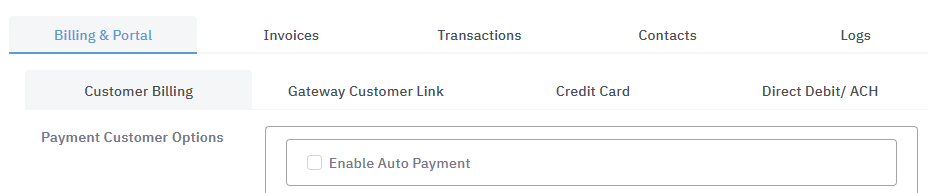
ACH/ Direct Debit Payment Failures
ACH/ Direct Debit payment failures work in a slightly different way to credit card failures. We only allow 1 attempt to bill the customers bank. If that attempt fails for any reason the Auto Pay will be disabled.
Example 1: Payment failed to load by the Gateway Provider
In this scenario you will receive an email similar to the email below stipulating that the payment has failed and Auto Pay has been disabled.
1. Identify why the payment has failed. You can do this by logging into the gateway provider account and reviewing the transaction or you can log into Cloud Depot and review the transaction logs.
2. Once you have resolved the issue, if you would like to reprocess the failed transaction you will need to
(a) Enable Auto Pay in the Cloud Depot Customer Card
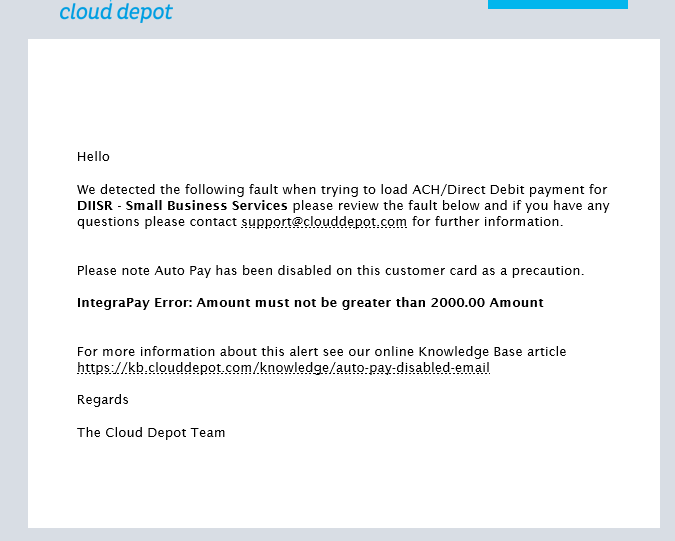
Example 2: Payment failed to bill the customers bank account
In this scenario you will receive an email similar to the email below stipulating that the payment has failed and Auto Pay has been disabled.
1. Identify why the payment has failed. You can do this by logging into the gateway provider account and reviewing the transaction or you can log into Cloud Depot and review the transaction logs.
2. Once you have resolved the issue, if you would like to reprocess the failed transaction you will need to:
(a) Enable Auto Pay in the customers card
(b) Delete the failed transaction.
This can be done by logging into Cloud Depot -> Customers -> View Customer Details -> Transactions tab. Identify the transaction that has failed, select it then click delete.