Invoice payment wasn't successful due to a discrepancy in the invoice amount and payment amount.
1. Did the Invoice have a payment or part-payment applied after the transaction was created?
If a invoice payment has already been applied to an invoice after the transaction was created, our tool will be unable to apply the payment please apply the payment manually.
2. Was a surcharge applied to the invoice?
Recurring Payment - > Setup -> Payment Rule | Surcharges
Make sure the surcharge is setup correctly in Cloud Depot and append surcharge as a lineitem to your original invoice is turned on.
If you setup a new surcharge account code please see these instructions in how to resync your account codes in Cloud Depot.
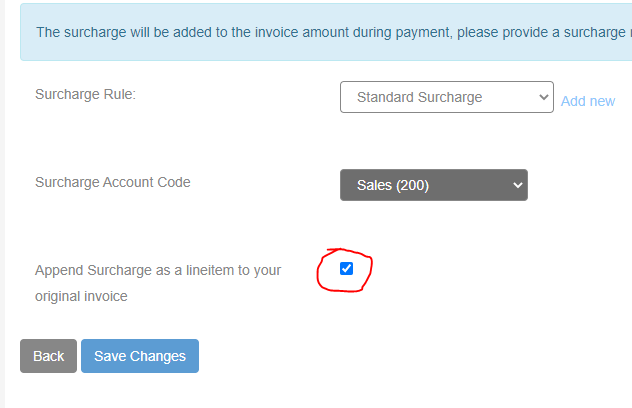
3. Do all your Gateways have a settlement bank account and correct settlement currency setup?
Recurring Payment -> Setup -> Link Bank Accounts
Ensure that each of your gateways has a corresponding settlement bank account and correct currency code.
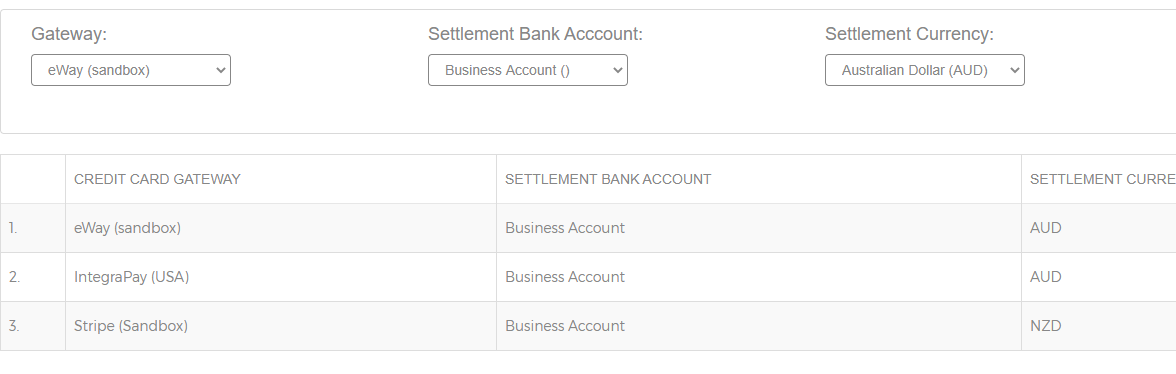
4. A surcharge is setup but the payment, but our tool was unable to add the surcharge line-item in Xero.
If the surcharge line-item is missing from the original invoice, you will need to manually add it.
5. Xero, year end date has been locked by your accountant.
It is possible for your accountant to lock your Xero file so invoices that predate that lock period cannot be edited. Our sync logs will write the following error: "the document cannot be edited as it is currently dated before the period lock date"
6. Minor Rounding issues
Cloud Depot calculates surcharges to two decimal places. However, Xero may in some cases calculate the amount differently, as it rounds each line item individually instead of calculating the total invoice amount as a whole.
This discrepancy can lead to minor differences—typically just a few cents—between the amounts calculated by Cloud Depot and those reflected in Xero. If you encounter this situation, you will need to manually apply the payment to the invoice which may require you to apply a rounding adjustment to the invoice.
How to resolve this in Xero
How to avoid this from occurring
1. One effective approach is to generate a separate surcharge invoice for the total surcharge amount instead of adding a surcharge line-item directly to the original invoice. This method typically helps prevent payment issues caused by minor rounding discrepancies. The newly created surcharge invoice will retain the same invoice number but will have ".Surcharge" appended to it. For example, if the original invoice number is INV-123, the surcharge invoice will be labelled INV-123.Surcharge.
To do this, log into your Cloud Depot account and navigate to Recurring Payments -> Configuration -> Payment Profiles -> [Profile] -> Surcharges Tab, then select the Surcharge Advanced Options.
2. Opt for whole round numbers when setting your surcharge. For instance, instead of using 1.75%, you could use 1.80%. This approach can help minimize rounding discrepancies between Xero and Cloud Depot.
