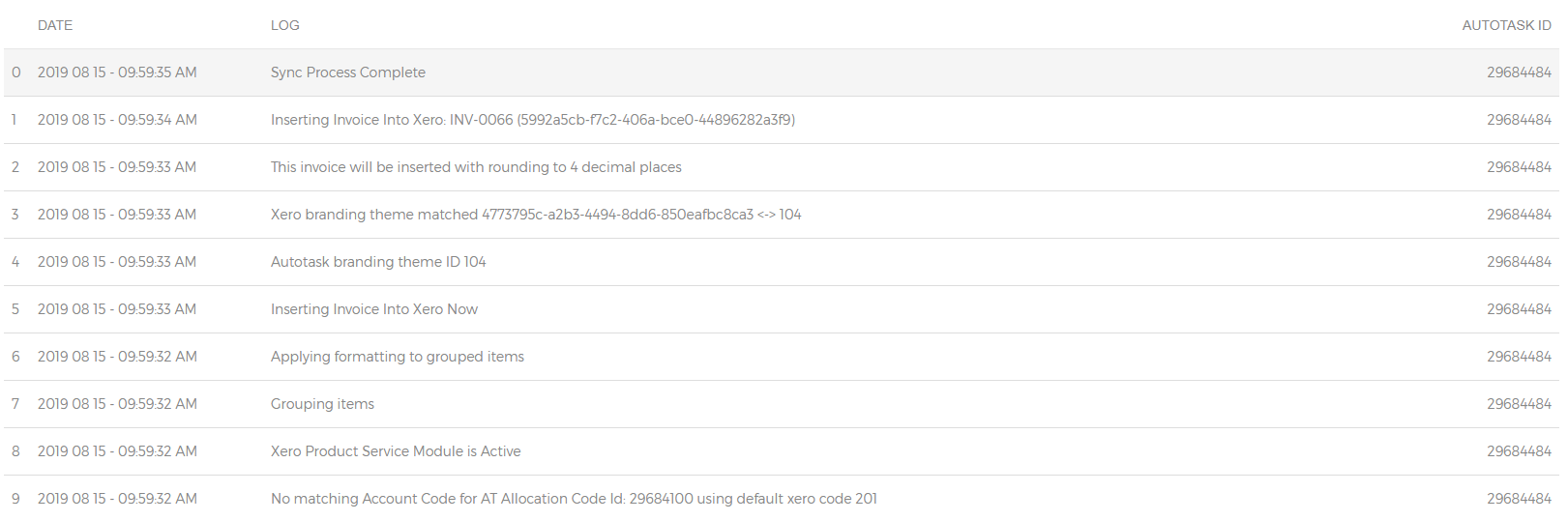We provide detailed sync logs to help you configure and troubleshoot your sync.
Viewing the most recent sync logs and tracking your sync process
Under our sync logs tab we will show the most recent 500 sync logs ordered chronologically.

Viewing the sync logs for a Invoice or Purchase Order
To review the sync logs for a single Invoice or Purchase Order, first navigate to the Invoices or Purchase Orders tab, then under the status heading click the button associated with that item.
Tip: Make sure you use the search bar to quickly find information

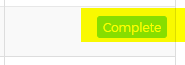
Description of logs
General Information
 |
The timestamp from when the invoice was created in Autotask and the original invoice number. |
|
|
The sync system is split into multiple workers, the first worker downloads the Autotask metadata then hands over to another worker which will process the invoice. When that process begins you will see the Processing Invoice line. |
Contact Matching
|
|
The Autotask contact that will be used to sync over to Xero; if this contact is not correct please see this article |
Autotask and Xero GL code mapping
For each line item our sync tool will map the Autotask allocation codes to your Xero account codes. The examples below show a successful and non successful mapping.
 |
Successful GL coding matching between Autotask and Xero looks like this. Autotask account codes are referred to as allocation codes. |
 |
If no match is found it will default to your default sales code. To review your GL code mapping please click here |
Tax mapping
If you have the tax mapping module turned on, taxes will look similar to the examples below.
 |
This is the Autotask tax found on the line item our tool is looking for a matching tax in the mapping table |
 |
Our tool has found a match and is using this tax mapping. |
Xero branding themes
If you have turned on branding theme matching, the logs will look similar to the example below.
 |
The Autotask invoice template Id |
 |
The Xero branding theme match found |
Sorry. This article didn't update.
Something went wrong. Please try again or contact support.